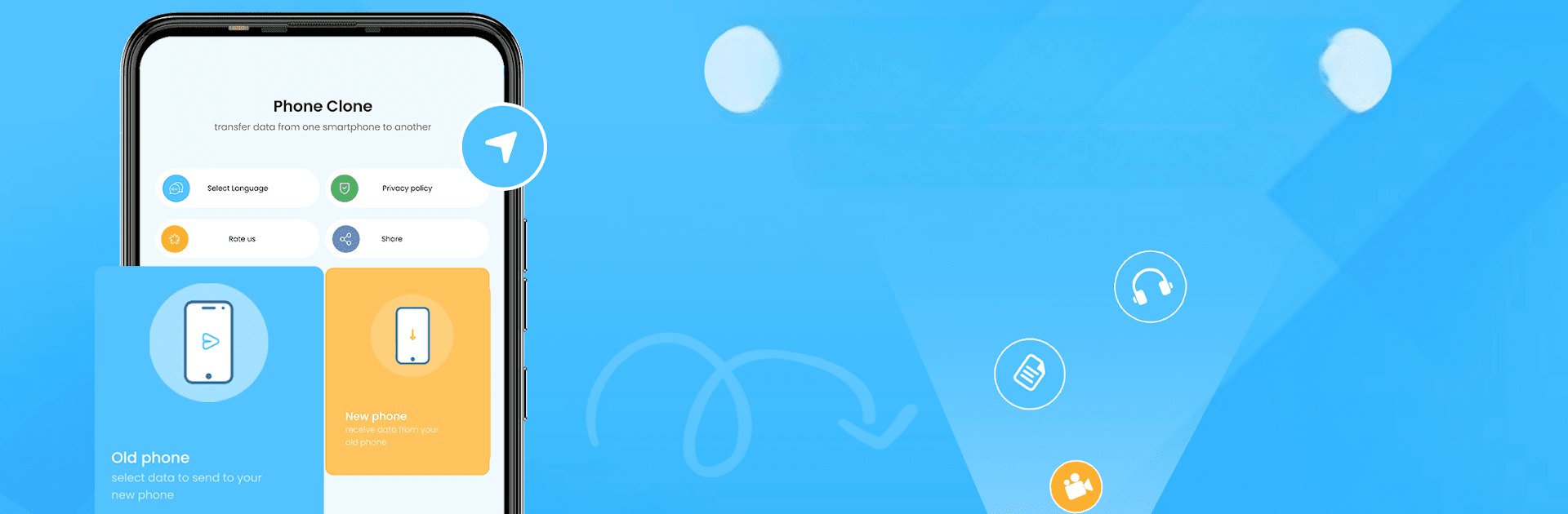Let BlueStacks turn your PC, Mac, or laptop into the perfect home for Phone Clone Smart Switch All, a fun Tools app from Bella Devs Tech.
About the App
Phone Clone Smart Switch All by Bella Devs Tech is your go-to tool for seamless data transfers. Whether you’re upgrading to a new phone or just need to move files, this app simplifies the process. Its robust data cloning capabilities ensure fast, reliable, and accurate transfers, making the transition between devices a breeze.
App Features
Swift Phone-to-Phone Transfer
No more waiting around—transfer your data with speed and ease. The app allows you to copy files, transfer apps, and even replicate entire devices effortlessly.
User-Friendly Interface
Navigate the app with confidence. A straightforward design ensures everyone can clone and transfer without a hitch.
Unlimited Data Cloning
Forget size limits. Transfer big files without any hassle. It’s all about convenient, error-free sharing.
WIFI Direct Compatibility
Leverage the power of WIFI direct for smart data moves. Ensure seamless migration with minimal setup.
Comprehensive File Types Supported
From photos to apps, this app handles it all. Keep every bit of your digital life intact when you switch phones.
Switch to BlueStacks and make the most of your apps on your PC or Mac.