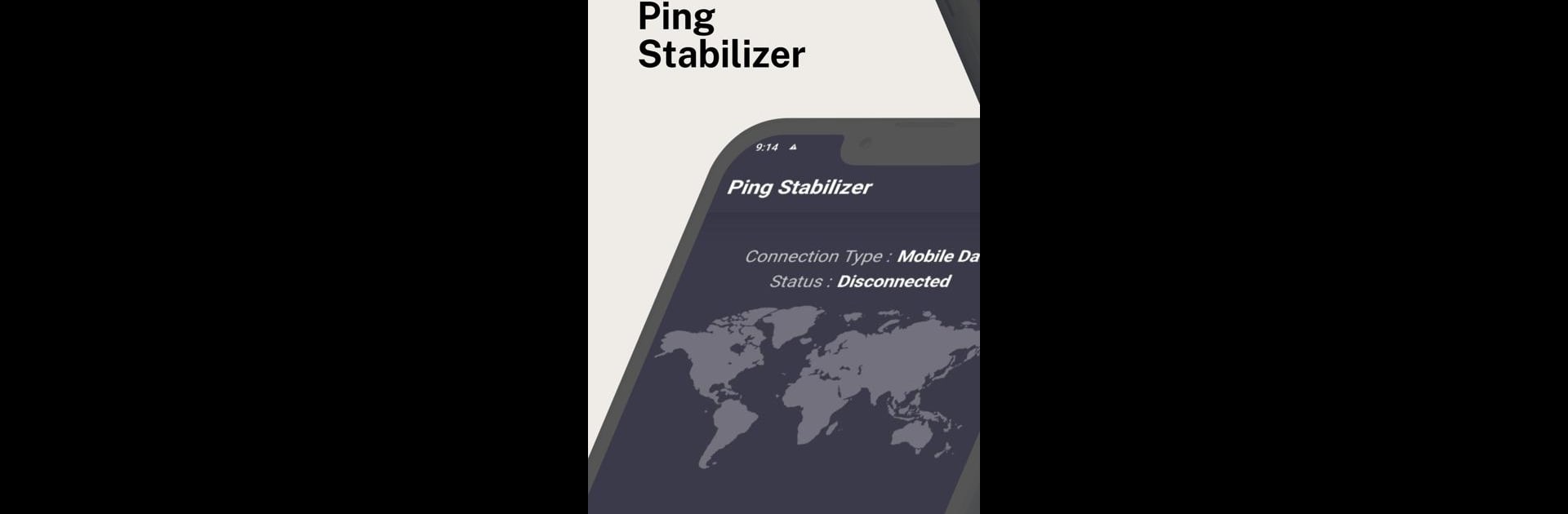Get freedom from your phone’s obvious limitations. Use Ping Stabilizer, made by PegaLite Studio, a Tools app on your PC or Mac with BlueStacks, and level up your experience.
About the App
Ping Stabilizer by PegaLite Studio is your new best friend for smoother gaming sessions. Tired of lag, sudden ping spikes, or interruptions from background apps? This tool keeps your connection steady by blocking internet access to everything but your selected games. You can expect seamless, lag-free gameplay every time.
App Features
Block Unwanted Internet Access:
Easily stop internet use by all apps except the games you choose. It’s like giving your connection a direct line to your favorite pastime.
Stable Ping for Gaming:
Say goodbye to lag! Stabilize your ping to enjoy those lag-free sessions that make every second count.
Customizable Settings:
Personalize which apps can access the internet while you’re gaming, so you have full control over your bandwidth.
VPN Permissions Explained:
To work its magic, Ping Stabilizer uses VPN permissions, creating a secure tunnel that prioritizes your games. Don’t worry, it’s all about the gameplay experience—no data is collected or transmitted. Subtle shoutout to BlueStacks for enhancing your mobile gaming fun on PC!
BlueStacks gives you the much-needed freedom to experience your favorite apps on a bigger screen. Get it now.