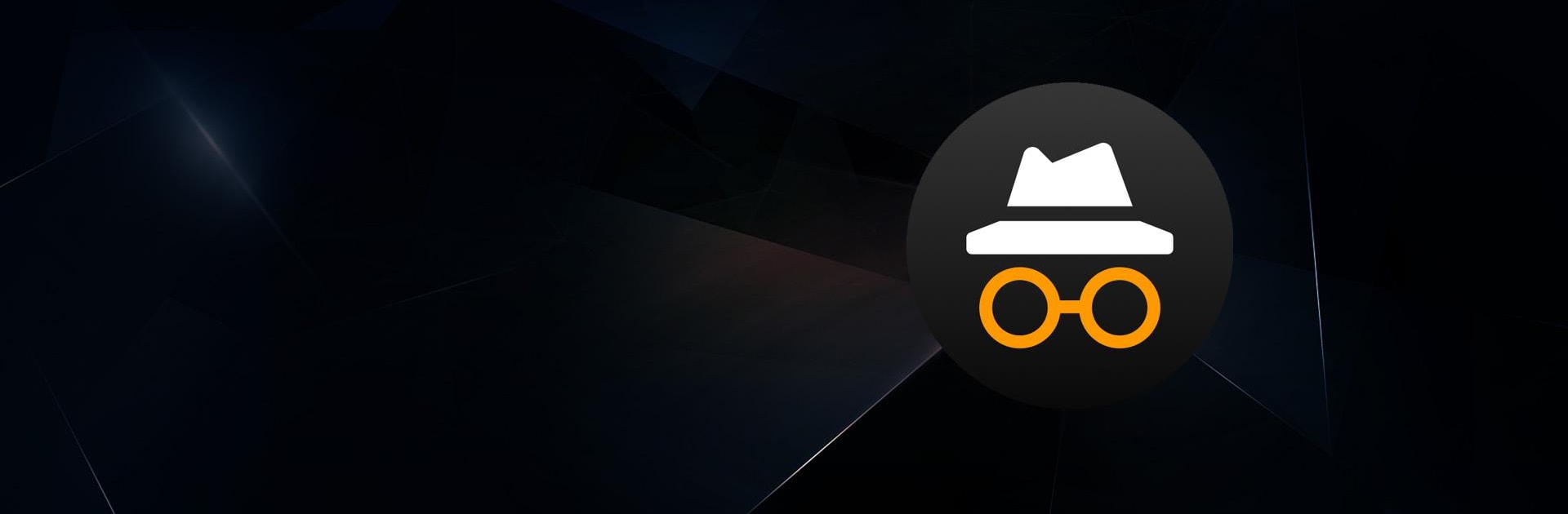Private Browser is a Tools app developed by Noveland357. BlueStacks app player is the best Android emulator to run this Android app on your PC or Mac for an immersive user experience.
About the Game
Private Browser is a specialized mobile browser that emphasizes incognito browsing and privacy protection. It adapts to modern users’ needs, offering fast browsing, local news, video downloads, free novels, and robust file management.
Game Features
Incognito Mode: This intelligent mode leaves no trace of your browsing history, ensuring privacy.
Video Downloads: Enjoy quick, high-quality video downloads from various websites wherever you are.
Free Novels: Access a vast online library of novels with real-time updates, keeping your reading list fresh.
Hot News: Stay informed with real-time updates of local and global news.
File Management: Navigate and manage all your files and folders with ease.
Fast Browsing: Experience smooth, uninterrupted web page loading no matter your location.
Private Browser combines incognito browsing, privacy protection, and practical features to offer a seamless, efficient online experience.