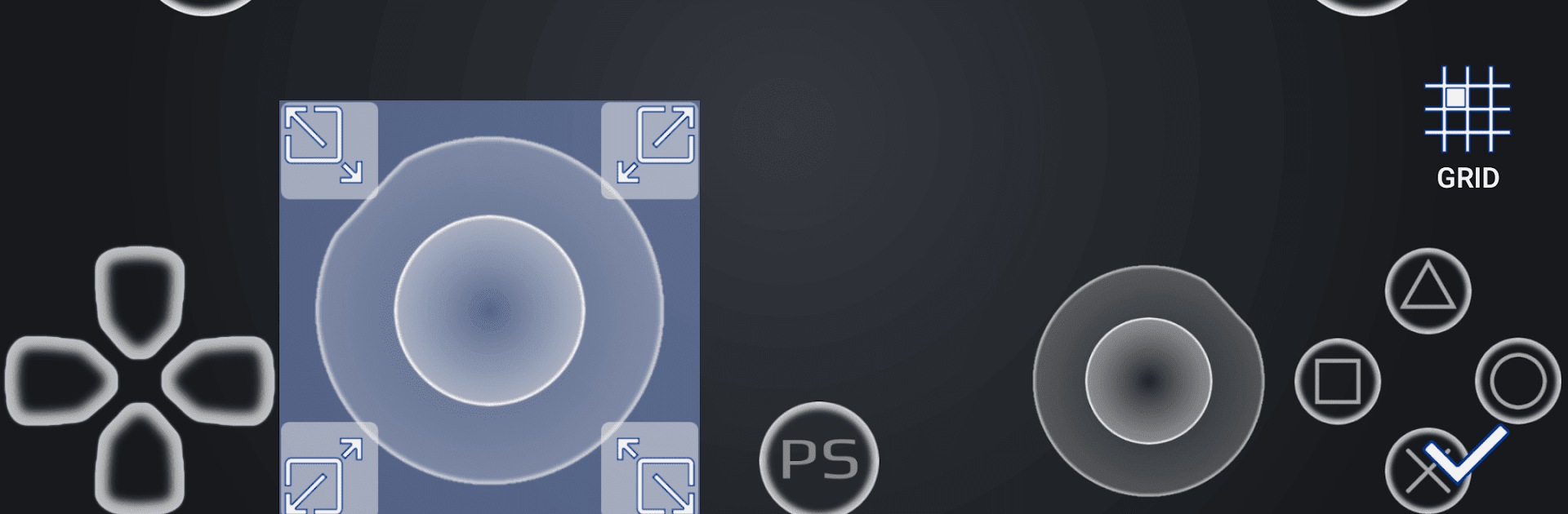Upgrade your experience. Try PXPlay: Remote Play, the fantastic Tools app from Stream Game Dev, from the comfort of your laptop, PC, or Mac, only on BlueStacks.
About the App
PXPlay: Remote Play by Stream Game Dev lets you control your gaming device from afar without missing a beat. Expect a seamless gaming experience with minimal latency, whether you’re on mobile data or using a third-party controller. From intense action to peaceful strategy games, PXPlay has got you covered.
App Features
-
3rd Party Controller Compatibility: Works flawlessly with all Android devices, so you can game your way.
-
Data-Friendly Streaming: Surf and play on mobile data effortlessly.
-
Customizable Gameplay: Map gamepad buttons and tweak the onscreen layout to suit your style.
-
Extended Device Support: Whether Android TV or older firmware from 5.05 onward, you’re ready to play.
-
Picture-In-Picture & Multi-Window Modes: Juggle gaming and multitasking like a pro when using Android 7.0 or newer.
-
Recording & Capturing: Preserve epic gaming moments easily.*
Note: For peak experience, ensure your device connects to a 5GHz WiFi network, and consider using BlueStacks for enhanced play on a larger screen.
Eager to take your app experience to the next level? Start right away by downloading BlueStacks on your PC or Mac.