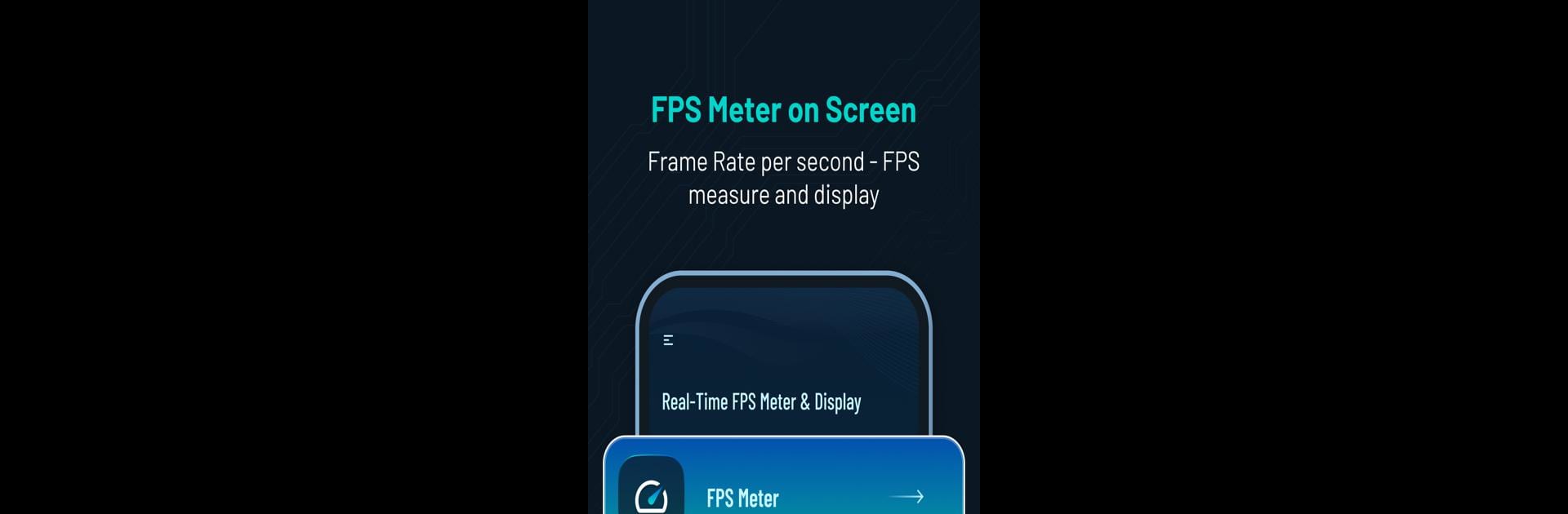What’s better than using Real-Time FPS Meter & Display by JSK Sol? Well, try it on a big screen, on your PC or Mac, with BlueStacks to see the difference.
About the App
Real-Time FPS Meter & Display by JSK Sol is your go-to tool for in-depth device performance tracking. Curious about how your device’s graphics hold up during intense gaming or multitasking sessions? This tool provides real-time display of FPS, screen refresh rate, CPU, and GPU information, seamlessly integrated into your device for continuous monitoring.
App Features
FPS Meter Display:
– View live FPS rates right on your screen.
– Personalize the FPS meter’s look with customizable text size, color, and placement.
– Adjust update intervals for precise monitoring.
– Conveniently toggle FPS display on/off.
Screen Refresh Rate Display:
– Instantly view your device’s screen refresh rate.
– Customize the refresh rate text and layout.
– Set preferred update intervals for accuracy.
– Turn the refresh rate display on or off with ease.
CPU & GPU Info:
– Access detailed specs and performance insights for your device’s CPU and GPU.
– Uncover valuable data about your device’s capabilities.
Display Information:
– Dive into details like OpenGL version, resolution, and density.
– Explore micro-level display information.
Note: Requires overlay permission to display above other apps, including on BlueStacks.
Switch to BlueStacks and make the most of your apps on your PC or Mac.