Tools
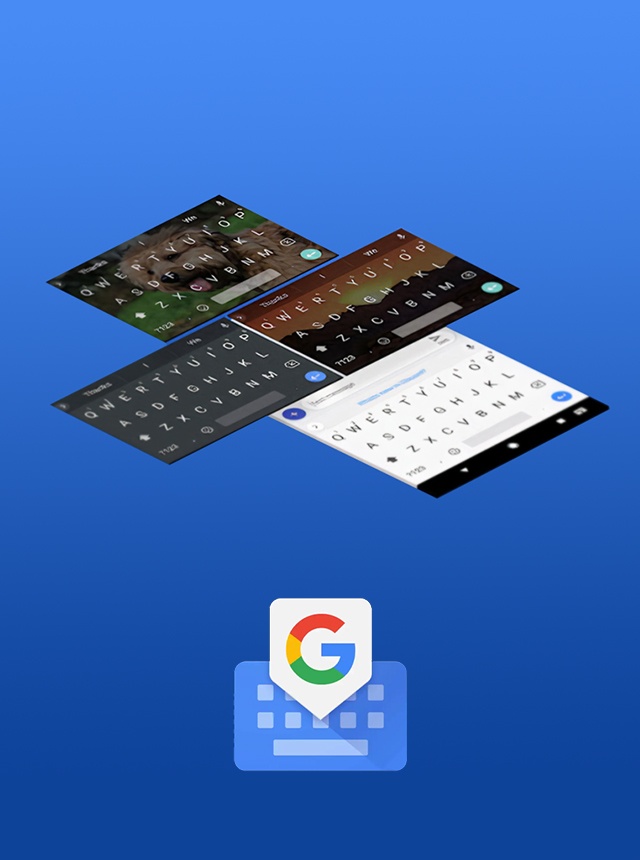
Gboard - the Google Keyboard
Google LLC

HappyMod
Happymod
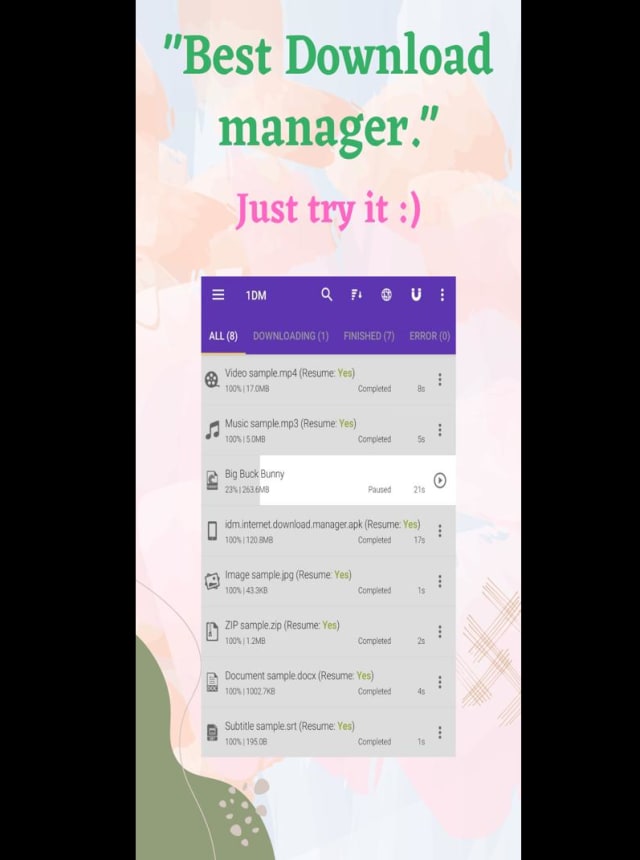
1DM: Adblock Browser, Video & Torrent Downloader
Vicky Bonick
Easy Cleaner
wereadnovel
Samsung My Files
Samsung Electronics Co., Ltd.
Google Family Link for parents
Google LLC
Tuner Radio Player
Tuner Radio
Google Play Services for AR
Google LLC
Activity Launcher
Adam Szalkowski
MAX Booster
Cleaner Booster Team

ZArchiver
ZDevs
Beats
Apple
Easy Booster
Mini tool
Google LLC
Google Text-to-Speech
Google LLC
Poke Genie - IV, PvP & Raid Guide
Poke Genie
Google Translate
Google LLC
Device Care
Samsung Electronics Co., Ltd.
Move to iOS
Apple Inc.
One Security - Antivirus, Cleaner, Booster
One Family
Ease Cleaner-Booster & Cleaner
SinoEliteTeam
Affiliate Test Tune - 2018
Uncube: Free Charts & Games
SHAREit: Transfer, Share Files
Smart Media4U Technology Pte.Ltd.
Google Authenticator
Google LLC
Bravo Booster: One-tap Cleaner
Bravo GmbH
Norton Secure VPN – Security & Privacy WiFi Proxy
NortonMobile
Smart Cleaner
annajiao
Just a Compass (Free & No Ads)
PixelProse SARL
Launcher Tria - Fast
DuckDuckGo Privacy Browser
DuckDuckGo
Background Check & People Search | TruthFinder
TruthFinder
Samsung Experience Service
Samsung Electronics Co., Ltd.
Android Accessibility Suite
Google LLC
Super Cleaner - Speed Booster
cloudstoners
Super Cleaner - Phone Booster
SUPERTOOLS
File Security: File Manager, Antivirus, Cleaner
Cleaner Labs
Powerful Phone Cleaner - Cleaner & Booster
Smooth Group
Super App Manager — Clean doctor, Manage clean
Clean DR
1.1.1.1: Faster & Safer Internet
Cloudflare, Inc.
Calculator
Google LLC
A1 SD Bench
Tuxera Inc.
One Booster - Antivirus, Booster, Phone Cleaner
One Dot Moblie Limited

