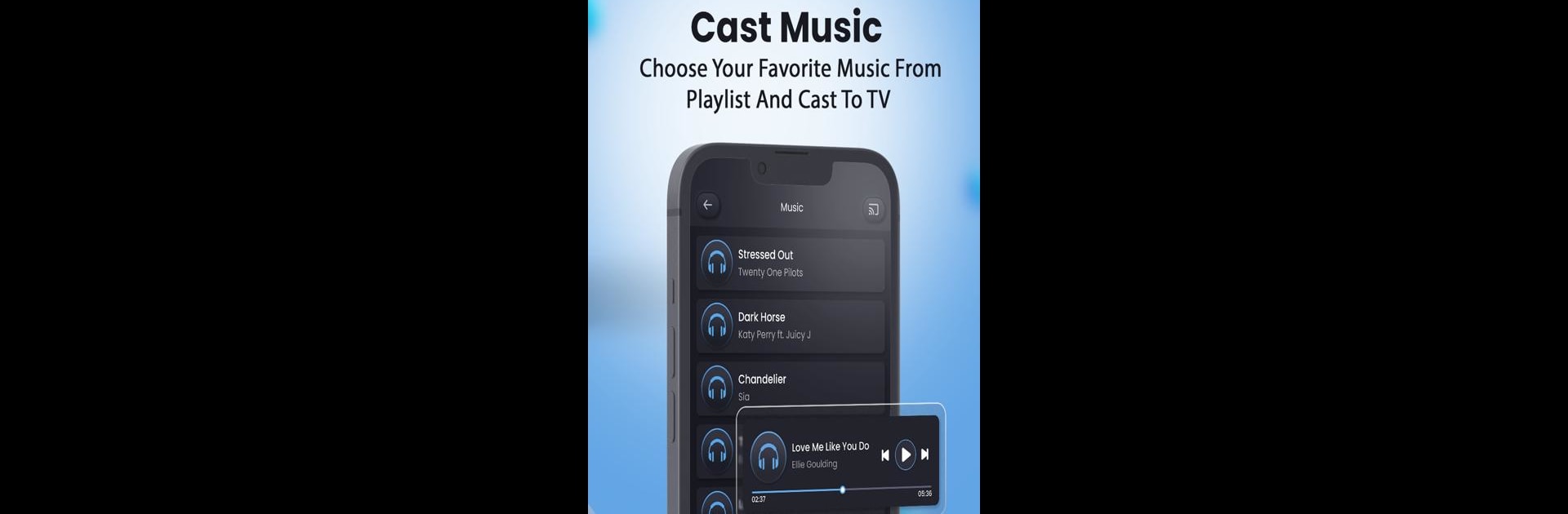Multitask effortlessly on your PC or Mac as you try out Remote for Vizio TV, a Tools app by Remote and Cast App on BlueStacks.
About the App
Remote for Vizio TV, brought to you by Remote and Cast App, is your go-to tool for seamlessly managing your Vizio TV with ease. This intuitive app lets you connect your smartphone with your TV for direct control, eliminating the need for a traditional remote. Enjoy features like channel scrolling, volume regulation, and a smart trackpad, all in one clean, user-friendly interface.
App Features
Effortless Control:
– Power your TV on or off and adjust the volume like a breeze.
– Navigate channels with up/down controls.
– Access a comprehensive menu with easy directional buttons.
Smart Connectivity:
– Scans and pairs with multiple devices on your Wi-Fi.
– Automatically reconnects to the last device you used.
Advanced Navigation:
– Utilizes a smart touch trackpad for smooth navigation.
– Access Vizio Smart TV apps and features effortlessly.
Versatile Compatibility:
– Supports a range of Vizio devices, including V-Series, M-Series, and OLED Smart Cast.
Quick Setup:
– No configuration needed; just ensure both devices share the same Wi-Fi network.
Note: This unofficial app is unaffiliated with Vizio but crafted to enhance your viewing.
Big screen. Bigger performance. Use BlueStacks on your PC or Mac to run your favorite apps.