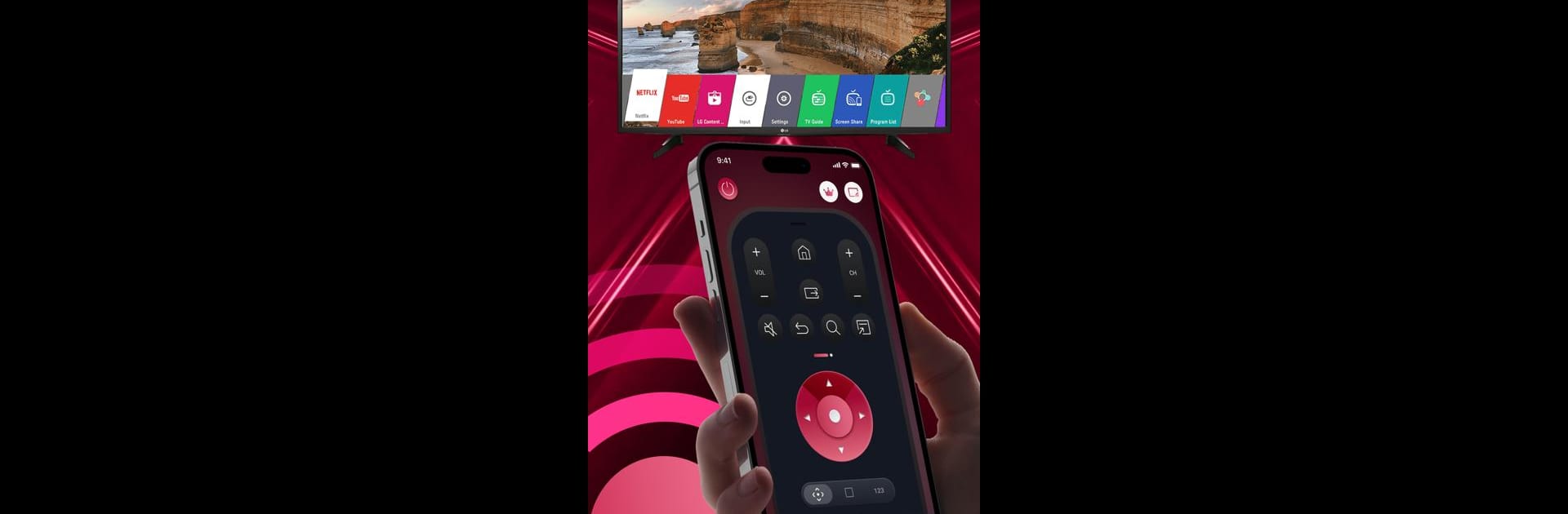Why limit yourself to your small screen on the phone? Run Remote LG TV – WebOS, an app by ToolsLab, best experienced on your PC or Mac with BlueStacks, the world’s #1 Android emulator.
About the App
Tired of hunting for your LG TV remote? Remote LG TV – WebOS by ToolsLab saves your day! This fast and stable LG TV remote app lets you control your LG TVs with AI ThinQ directly from your smartphone or tablet. Forget battery replacements and experience seamless navigation through TV menus with all the functionalities of a physical remote.
App Features
Full-functional remote control
Operate your LG TV with ease—turn it on/off, adjust the volume, or switch channels without hassle.
Instant Power On/Off
Get immediate access to power your TV up or down using the app’s intuitive interface.
Simplified Text Input
Type effortlessly with the built-in keyboard for quick searches and text entries.
Favorite Channels & Apps
Quickly access your go-to channels and applications on your smart TV.
Screen Mirroring & Casting
Mirror your device’s screen to your TV in high definition and enjoy casting web and local videos seamlessly.
Easy Connection
Ensure both your LG TV and mobile device are connected to the same Wi-Fi for optimal performance.
Switch to BlueStacks and make the most of your apps on your PC or Mac.