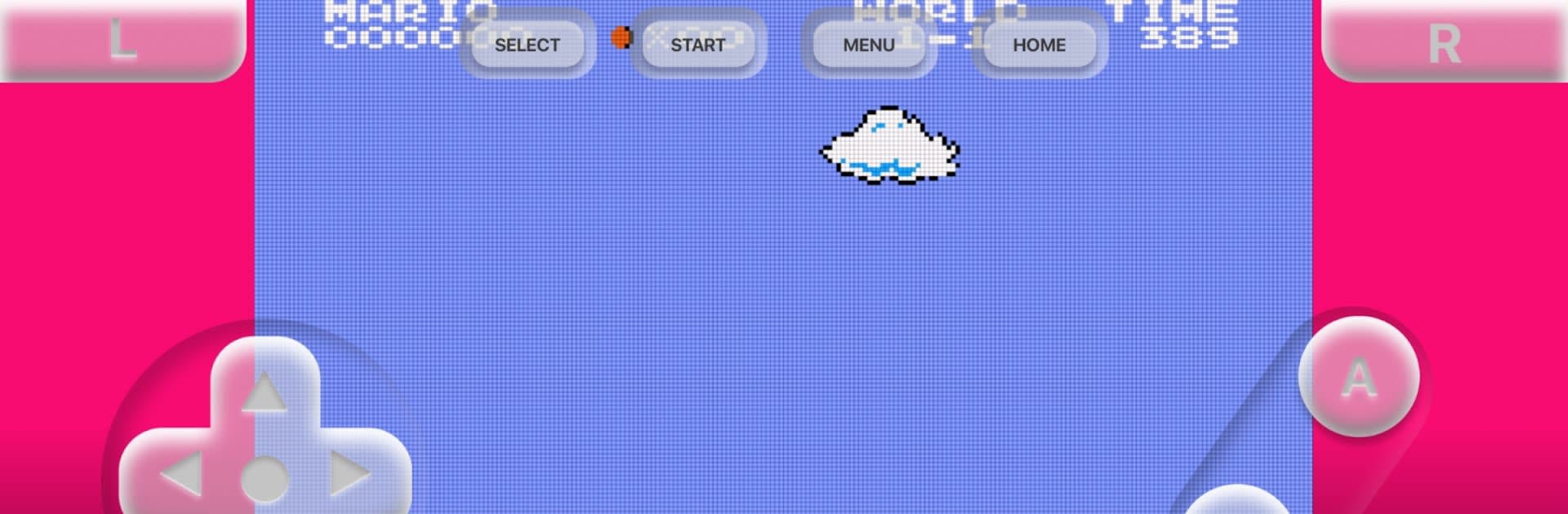Let BlueStacks turn your PC, Mac, or laptop into the perfect home for Retro Game Emulator, a fun Tools app from Ai Apps SRL.
About the App
Relive the golden era of gaming with Retro Game Emulator from Ai Apps SRL! This mighty tool lets you dive into your favorite retro games right on your smartphone. Get ready to revisit the classics, be it Gameboy gems or 90s console hits, bringing the nostalgia of old-school adventures to your fingertips.
App Features
-
Optimized for Phones: Enjoy smooth gameplay tailored for your smartphone, letting you focus on fun.
-
Customizable Themes: Spice up your gaming experience by choosing from different themes. Make it as colorful or as classic as you like!
-
Bluetooth Compatibility: Hook up your Bluetooth gamepads and keyboards for a more immersive time. Who says gaming on mobiles can’t be tactile?
-
Save & Resume: Had to drop a game mid-battle? No worries. Pick up exactly where you left with the save and resume option.
-
Expand Your Gaming Experience: This emulator supports a wide range of retro video games and zips through ROM files efficiently, including patching IPS/UPS zipped ROMs.
-
Emulation Features: Supports games from 8-bit to 64-bit consoles, taking you through the eras of classic arcade marvels right on your Android.
-
Disclaimer: No games come pre-installed. Please ensure games are sourced legally.
Switch to BlueStacks and make the most of your apps on your PC or Mac.