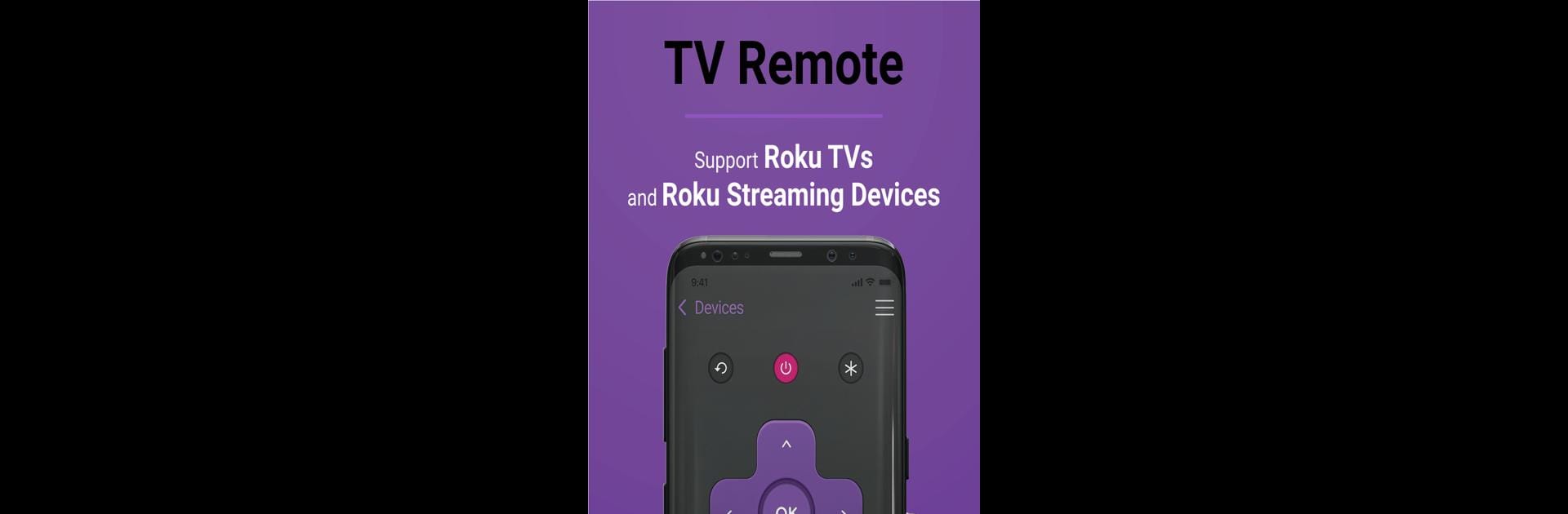Multitask effortlessly on your PC or Mac as you try out Roku Remote Control: TV Remote, a Tools app by Ngan Tran on BlueStacks.
About the App
Roku Remote Control: TV Remote is your go-to companion for seamless control over your Roku TV and streaming players. Designed by Ngan Tran, this handy tools app connects with Roku devices like TCL, Onn, and Hisense. Want easy access to your favorite streaming channels like Netflix, Disney Plus, or Hulu? You got it. The app finds nearby devices on your WiFi network, so setting it up is a breeze. Have multiple devices? Switch between them effortlessly!
App Features
-
Auto Detect over WiFi: Your Roku TVs and Streaming Players are safely detected with ease.
-
Everything the Physical Remote Has (and More!): Get all the functions of your regular remote, plus some extra perks.
-
Screen Mirroring Fun: Cast your phone’s screen directly to your Smart TV.
-
Channel Organizer: Quickly load and launch any installed streaming channel with just a few taps.
-
Intuitive Typing: Enjoy a smooth typing experience with our built-in keyboard.
Psst, using BlueStacks can make it even more enjoyable!
BlueStacks gives you the much-needed freedom to experience your favorite apps on a bigger screen. Get it now.