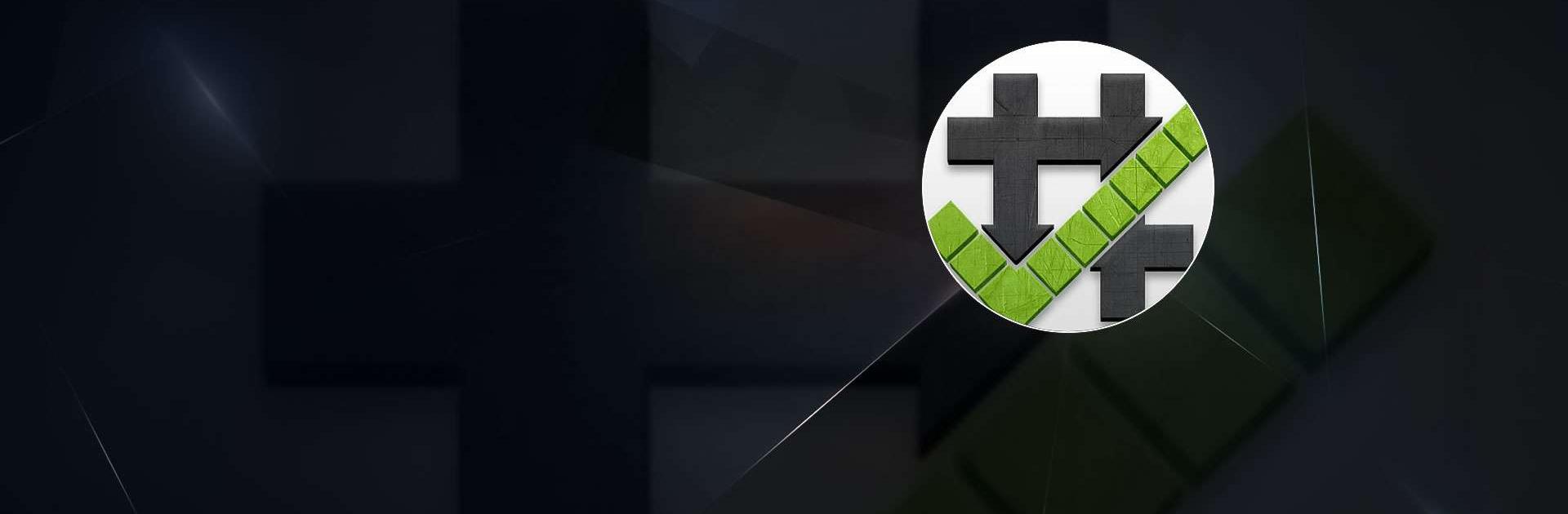Root Checker is a Tools app developed by joeykrim. BlueStacks app player is the best platform to enjoy this Android app on your PC or Mac for an immersive Android experience.
Download Root Checker on PC with BlueStacks and discover the easiest way to verify proper root (superuser or su) access on your Android device! With over 50 million Android devices already benefiting from its free, fast, and reliable service, Root Checker is the go-to application for users seeking peace of mind regarding their root access status.
Using a simple yet effective method, Root Checker quickly assesses whether your device is configured for root access by checking the su binary’s location and functionality. Whether you’re a seasoned root user or a beginner exploring the world of superuser privileges, Root Checker’s intuitive interface makes the verification process hassle-free.
In situations where users encounter challenges during root installation, activation, or removal, Root Checker offers a straightforward solution to confirm the functionality of root access. By checking for popular Superuser management applications like SuperSU or Superuser, Root Checker ensures that users can execute commands with root privileges securely and efficiently.
Download Root Checker on PC with BlueStacks and take control of your Android device’s root access today. Whether you’re seeking confirmation of existing root access or investigating potential unauthorized installations, Root Checker provides the clarity and assurance you need to navigate the world of superuser permissions confidently.