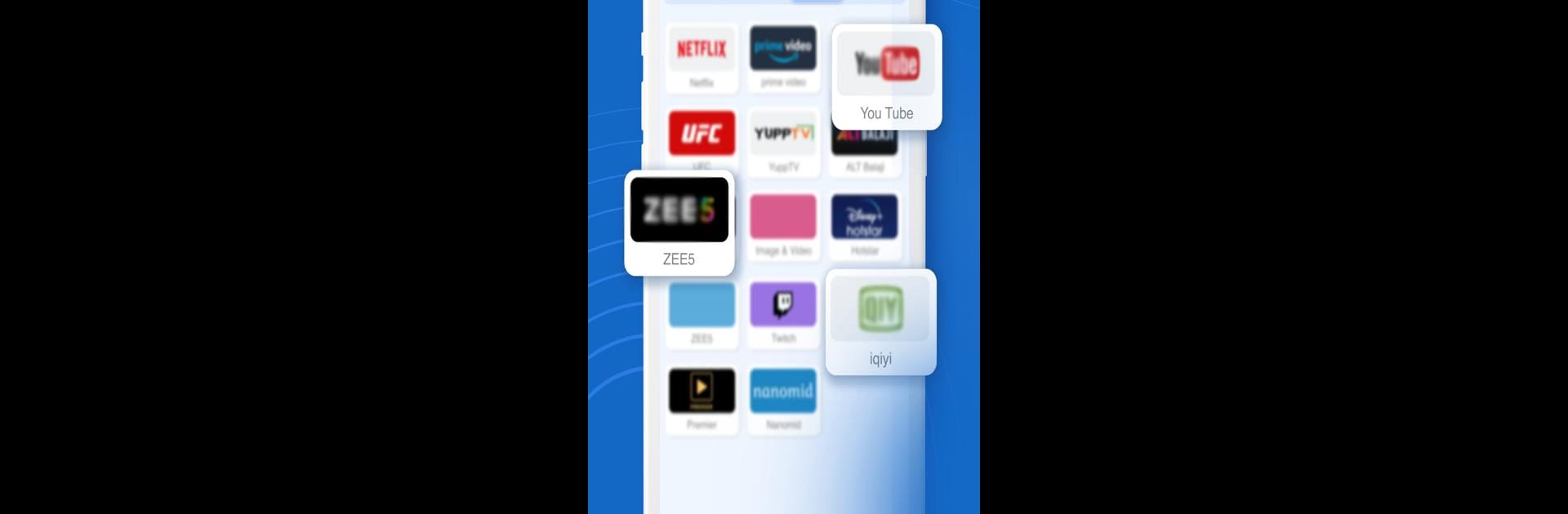Multitask effortlessly on your PC or Mac as you try out Samsung Smart TV Remote, a Tools app by Remote and Cast App on BlueStacks.
About the App
Samsung Smart TV Remote, developed by Remote and Cast App, transforms your Android phone into a powerful, intuitive remote control for Samsung Smart TVs. Replace your old physical remote and control channels and volume with ease. Expect seamless navigation using a smart touchpad and navigational buttons, all from the cozy corner of your couch.
App Features
- User-Friendly Interface
- Clean UI ensures a smooth user experience.
-
Easy menu navigation and built-in keyboard.
-
Seamless Casting and Mirroring
- Effortlessly cast images, videos, music, and documents from phone to TV.
-
One-tap screen mirroring for a seamless viewing experience.
-
Enhanced Media Management
- Supports all media formats, including MP4, MKV, and MP3.
-
Sort and view files in grid or list format.
-
Comprehensive Control Features
- Full control over channels, power, and volume.
-
Smart touchpad for comfortable navigation.
-
Wide Device Compatibility
- Supports all Samsung Smart TV models with Tizen OS, including QLED and UHD TVs.
- Automatically identifies compatible devices for streaming.
Using BlueStacks, enjoy these features with added flexibility.
Big screen. Bigger performance. Use BlueStacks on your PC or Mac to run your favorite apps.