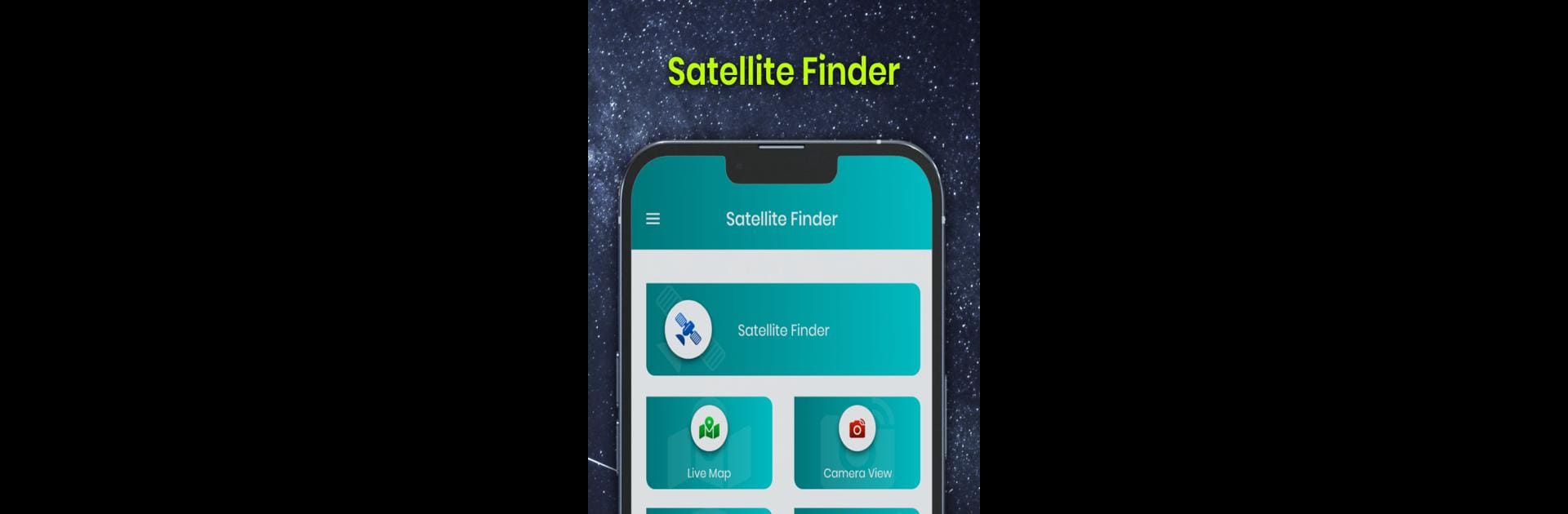Why limit yourself to your small screen on the phone? Run Satellite Finder – Satfinder, an app by Amsterdam Apps, best experienced on your PC or Mac with BlueStacks, the world’s #1 Android emulator.
About the App
Satellite Finder – Satfinder by Amsterdam Apps makes satellite dish setup a breeze! This handy tool offers a blend of advanced GPS-based functions and user-friendly features for identifying azimuth, elevation, and LNB tilt. Expect a seamless installation guided visually on Google Maps, complemented by a built-in compass and spirit level. Plus, with the augmented reality feature, spot the satellites right through your camera view.
App Features
-
Dish Pointer Magic
Locate your satellite dish’s perfect position with pinpoint accuracy. The app vibrates when the correct direction is found, ensuring precision. -
Live Satellite View
Get live updates on satellite positions directly within the app. Navigate using the intuitive interface to find any satellite effortlessly. -
Augmented Reality Enhanced
Use the AR feature to visualize satellites in real-time, simplifying dish alignment substantially. -
Gyro Compass Support
Benefit from real-time orientation feedback for precise dish placement.
Experience these robust features on a big screen with BlueStacks, making the setup even more satisfying.
BlueStacks brings your apps to life on a bigger screen—seamless and straightforward.