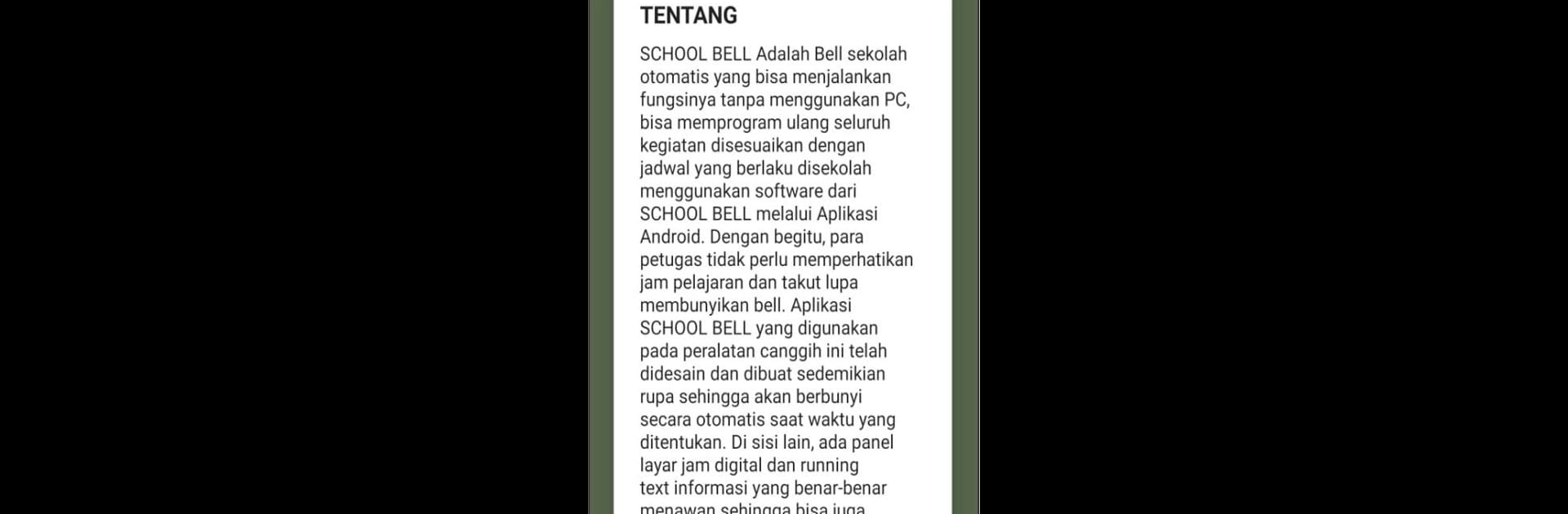Let BlueStacks turn your PC, Mac, or laptop into the perfect home for SCHOOL BELL, a fun Tools app from RAVDEV.
About the App
SCHOOL BELL by RAVDEV is your smart assistant for remotely managing school, factory, or event bells through Bluetooth. Automatically operating the bell to a set schedule, this handy tool lets you play MP3 sounds, schedule alerts, and manage dates and times with ease.
App Features
-
Bluetooth Connectivity: Connect seamlessly to your Android device and have full control over your bell system without any fuss.
-
Customizable Scheduling: Set up your bell’s operation for specific times and dates. Change the schedule anytime to suit your needs.
-
MP3 Sound Integration: Enjoy the flexibility of choosing from your library of MP3s to signal different times.
-
Automatic Operations: Once set up, the bell operates automatically according to your configured settings—totally hands-free.
Feel the full power of SCHOOL BELL with BlueStacks for a smoother experience in setting up and managing all your timing needs.
Switch to BlueStacks and make the most of your apps on your PC or Mac.