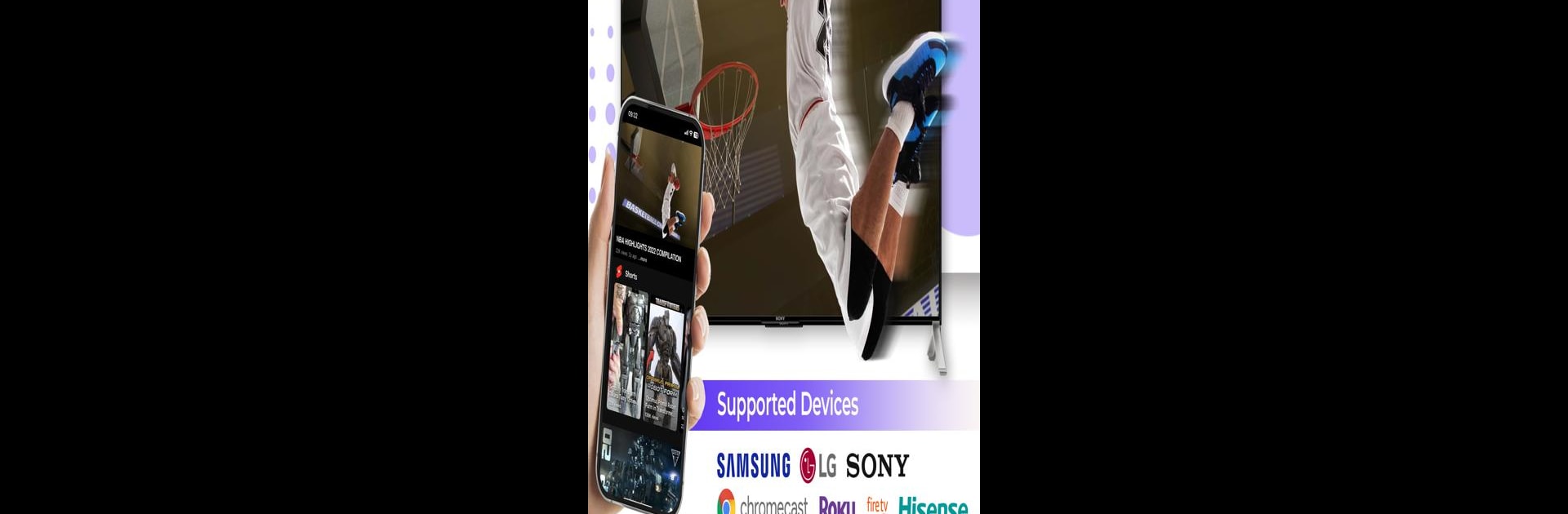Upgrade your experience. Try Screen Cast – Mirror For TV, the fantastic Tools app from TVASoft, from the comfort of your laptop, PC, or Mac, only on BlueStacks.
About the App
Wondering how to sync your phone with your TV screen? Screen Cast – Mirror For TV makes it easy. With this app, developed by TVASoft, you can share your phone screen with your TV or laptop without any fuss. Whether you’re watching a movie with the family or showcasing a presentation at work, it transforms any screen into a multimedia canvas.
App Features
-
Easy Screen Mirroring: Instantly reflect your phone or tablet display onto your TV, sans cables or extra devices. Yes, that even includes sharing your computer screen effortlessly!
-
Wide Compatibility: Works seamlessly with all TV boxes and Smart TVs. From casting your phone to your PC to browsing the internet on the big screen, this app’s got you covered.
-
Browser Mirror: Just paste the provided link into any browser, and voilà—your phone is mirrored on other devices, perfect for larger-than-life web browsing.
-
High-Quality Streaming: Enjoy HD streaming of videos, music, and photos with zero lag. Watching your favorite shows has never been this smooth.
-
No Setup Required: Simple, tap-based connection with no technical know-how needed. Follow easy instructions to link your phone to your TV, stress-free.
Using BlueStacks? You’ll find handling this app a breeze!
Eager to take your app experience to the next level? Start right away by downloading BlueStacks on your PC or Mac.