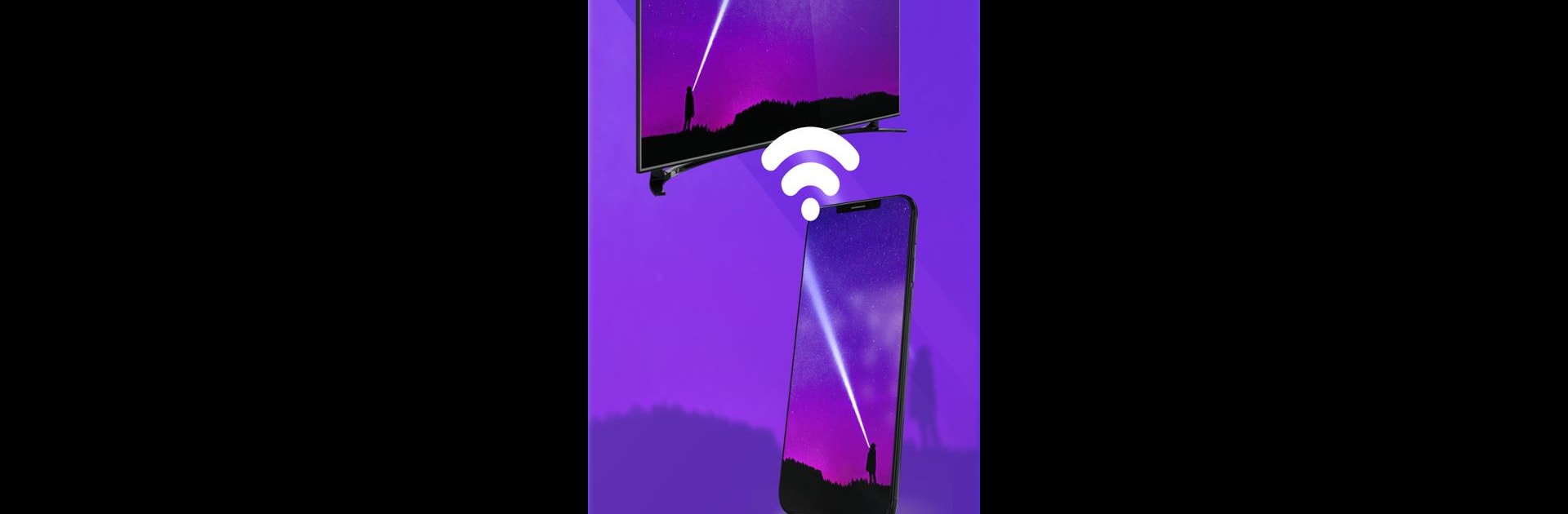Get freedom from your phone’s obvious limitations. Use Screen Mirroring: Miracast TV, made by Kirito Team, a Tools app on your PC or Mac with BlueStacks, and level up your experience.
About the App
Screen Mirroring: Miracast TV by Kirito Team lets you transform your living room by casting your smartphone screen to a big TV. Perfect for movie nights, gaming sessions, presentations, or online education, this app is all about unlocking the full potential of your smart TV. Expect seamless screen mirroring that makes it a breeze to share videos, photos, and games from your phone to a larger display.
App Features
Multiple Devices Supported
– Compatible with most smart TVs: LG, Samsung, Sony, TCL, Xiaomi, Hisense, etc.
– Works with Google Chromecast, Amazon Fire Stick, Roku Stick, AnyCast, and other DLNA receivers.
User-Friendly Interface
– Just tap to connect, with a neat and clean interface for an effortless experience.
– Rapid, stable connections for optimal viewing.
Versatile Media Casting
– Stream movies, games, or live videos from Twitch, YouTube, and more.
– Supports all media types: photos, audio, E-books, PDFs, and more.
Real-Time Screen Sharing
– Present in meetings or enjoy family moments on the big screen without a hitch.
– Live screen sharing at high speed for interactive experiences.
Connect using the same Wi-Fi, and dive into a world where your phone and TV work in perfect harmony.
Ready to experience Screen Mirroring: Miracast TV on a bigger screen, in all its glory? Download BlueStacks now.