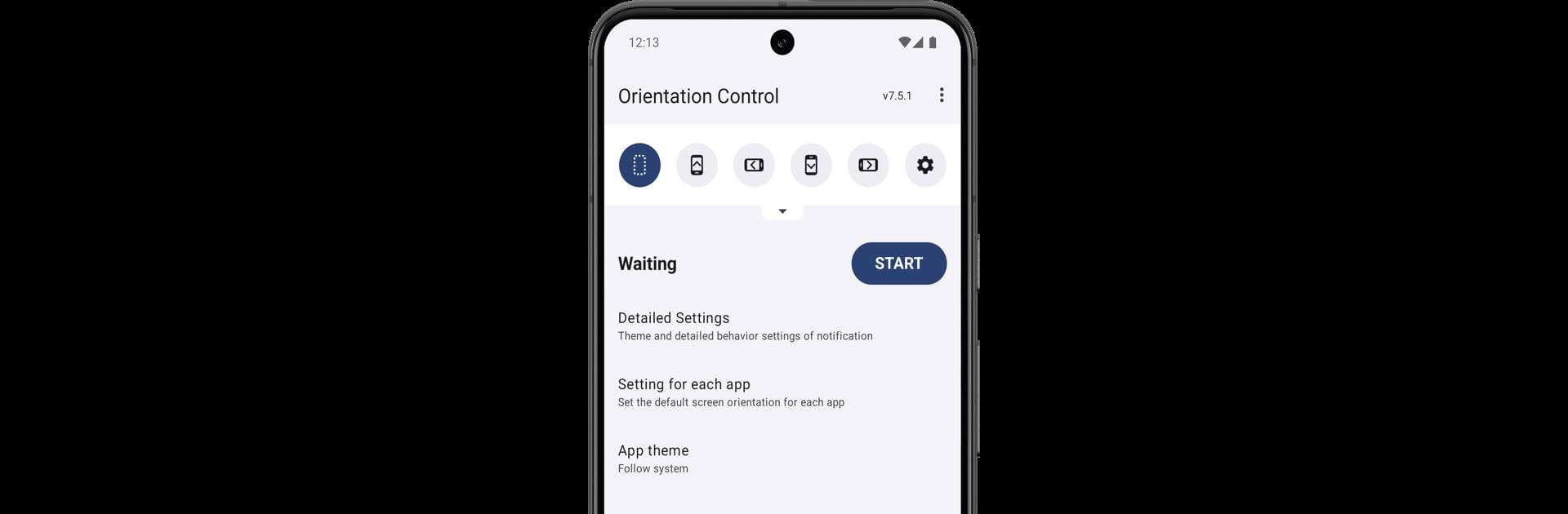Why limit yourself to your small screen on the phone? Run Screen Orientation Control, an app by OHMAE Ryosuke, best experienced on your PC or Mac with BlueStacks, the world’s #1 Android emulator.
About the App
Screen Orientation Control by OHMAE Ryosuke is a unique tool that lets you manage your device’s screen orientation, no matter what app you’re using. Whether you want to lock your screen in a specific position or let it flow with your device’s sensors, this app makes it easy to adjust settings right from the notification area. Just a heads-up: with great power comes great responsibility—this app could make things crash, so proceed with care.
App Features
Flexible Screen Control
– Fix your screen orientation in portrait, landscape, or even reverse portrait and landscape modes.
Sensor-Driven Rotations
– Let the sensors dictate your screen’s orientation with dynamic options like full sensor, sensor port, and sensor land.
Personalized App Settings
– Link specific apps with particular screen orientations, automating your display preferences when launching those apps.
Notification Area Access
– Quickly change orientation settings from the notification area, keeping your workflow seamless and efficient.
Troubleshooting Tips
– Encounter switching issues? Try toggling your device’s auto-rotate settings for a quick fix.
Designed to work effectively with BlueStacks, Screen Orientation Control gives you more say over your device display. But remember, use it at your own discretion.
Eager to take your app experience to the next level? Start right away by downloading BlueStacks on your PC or Mac.