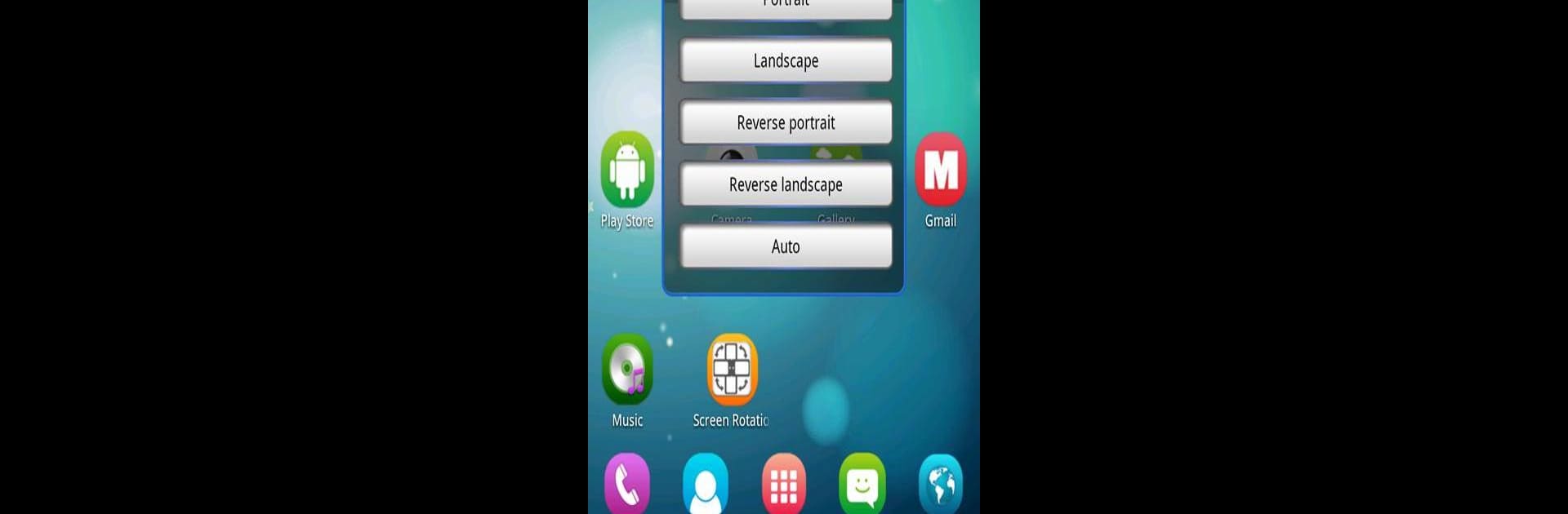Multitask effortlessly on your PC or Mac as you try out Screen Rotation Control, a Tools app by jubo co on BlueStacks.
About the App
Screen Rotation Control by jubo co lets you master your device’s orientation with ease. Whether you fancy portrait, landscape, or those rare reverse modes, this app’s got you covered. No more wrestling with uncooperative screens—just pick the direction, and you’re set. Oh, and it plays nicely with apps and games, regardless of their natural inclinations.
App Features
-
Comprehensive Screen Control
Flip between four orientations: horizontal, vertical, reverse horizontal, and reverse vertical. It’s like having a remote control for your screen. -
Automatic Direction
Let Screen Rotation Control handle the fuss with auto rotation features, seamlessly adapting as you move. -
All Apps Supported
Every app and game bows to your preferred direction. -
Optimized for Gingerbread and Above
Designed for Android 2.3+, though older versions like Froyo (2.2) have a few limitations.
Use it on BlueStacks for an even better experience, although specific apps might act a bit quirky.
Ready to experience Screen Rotation Control on a bigger screen, in all its glory? Download BlueStacks now.