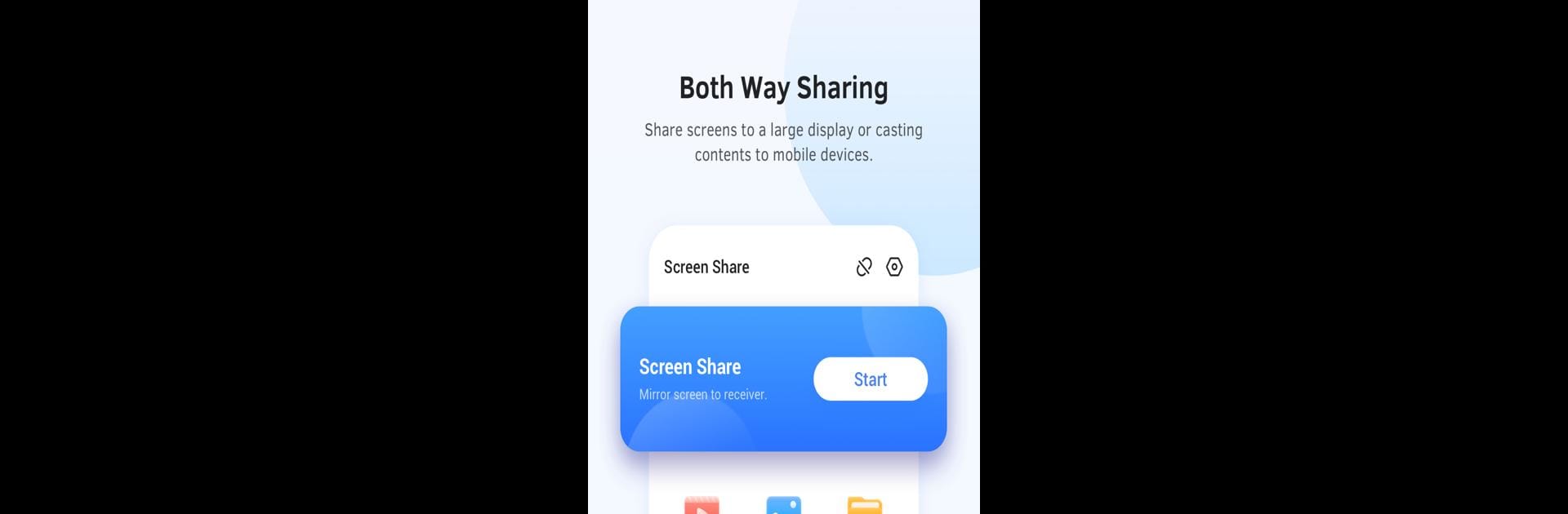Why limit yourself to your small screen on the phone? Run Screen Share for Samsung IWB, an app by Samsung Electronics Co. Ltd., best experienced on your PC or Mac with BlueStacks, the world’s #1 Android emulator.
About the App
Screen Share for Samsung IWB by Samsung Electronics Co. Ltd. is your go-to tool for seamless screen sharing between mobile phones and Samsung Interactive Displays. Expect an effortless transfer of digital content and the ability to control your display using your phone. Whether you’re sharing videos, images, or live broadcasting, it’s all at your fingertips.
App Features
-
Effortless Content Sharing
Send videos, audios, pictures, and documents from your phone straight to a Samsung Interactive Display. Sharing media has never been easier or more intuitive. -
Live Broadcast
Turn your mobile phone into a camera and stream live images directly onto a Samsung Interactive Display. Perfect for meetings or presentations that need a personal touch. -
Remote Control Capabilities
Transform your phone into a remote control, managing the Samsung Interactive Display with ease. -
Bidirectional Screen Sharing
View and interact with the display by projecting its content back onto your phone screen.
Try it with BlueStacks and enjoy the enhanced experience.
Switch to BlueStacks and make the most of your apps on your PC or Mac.