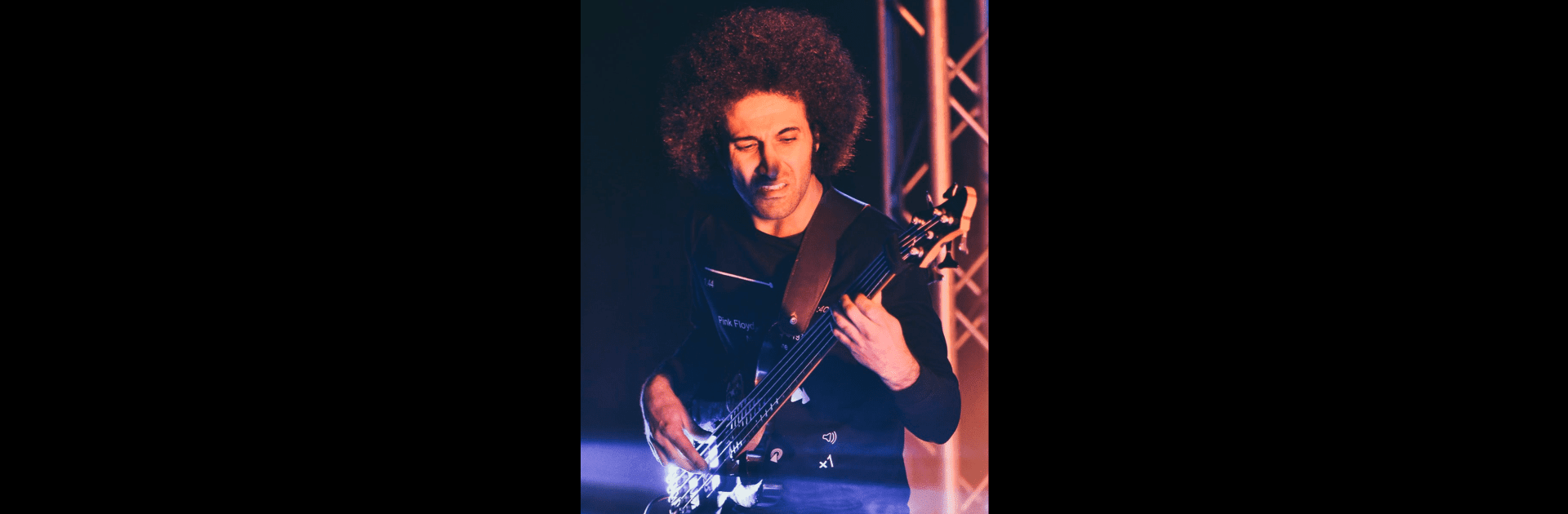Let BlueStacks turn your PC, Mac, or laptop into the perfect home for Screen sharing for iOS, a fun Tools app from BenQ Corp..
About the App
Screen sharing for iOS by BenQ Corp. is designed to revolutionize how you share screens on your iOS devices. With an enhanced rotation feature, this app optimizes your mobile connection, bringing a seamless experience when viewing with a BenQ ceiling projector. The app is tailored for the BenQ GTV Projector, model GV50, and offers added convenience and flexibility.
App Features
-
Enhanced Rotation: Experience improved screen rotation capabilities that adapt to your viewing needs, ensuring a smooth and intuitive process every time.
-
Optimized Connections: Enjoy the ease of connecting your iOS device to a BenQ ceiling projector, making presentations or movie nights hassle-free.
-
Convenient Viewing: Elevate your viewing sessions effortlessly with specialized features for the GV50 model, streamlining your interaction with the projector.
Remember, for technical support, reach out at support.benq.com. And hey, ever thought of using BlueStacks for a big screen experience?
Switch to BlueStacks and make the most of your apps on your PC or Mac.