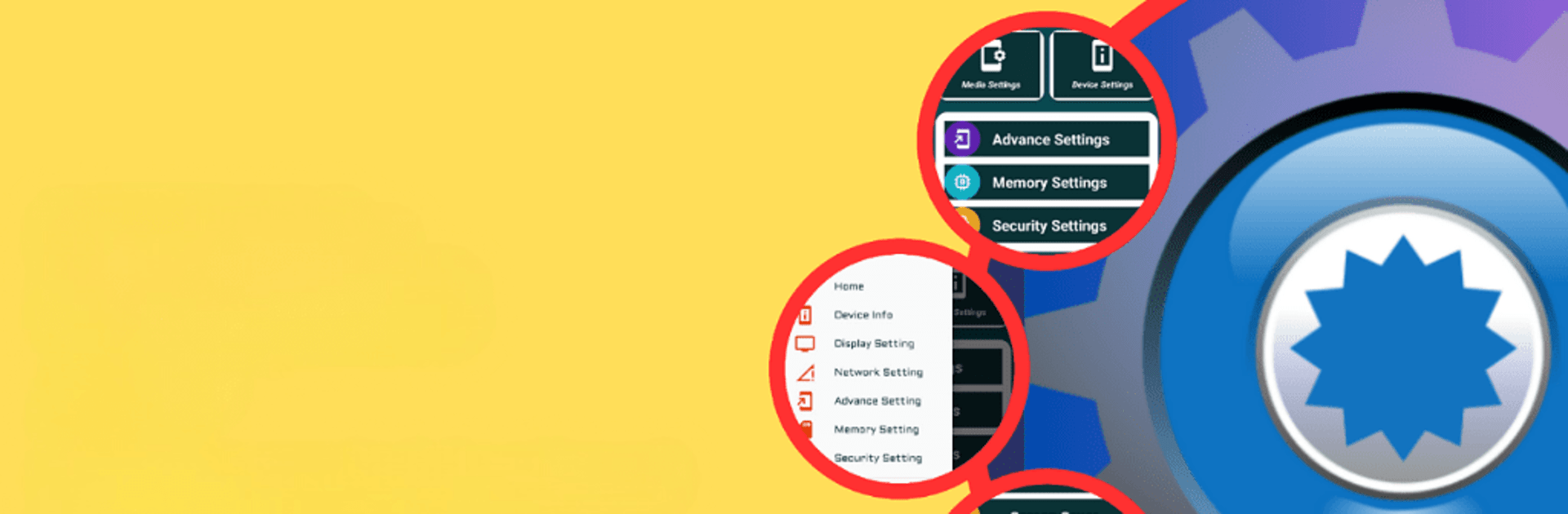Get freedom from your phone’s obvious limitations. Use Settings – Settings App, made by Mobitools, a Tools app on your PC or Mac with BlueStacks, and level up your experience.
About the App
Settings – Settings App, developed by Mobitools, is your all-in-one toolkit for personalizing and managing your device’s settings with ease. Dive into the sleek, intuitive interface to control everything from Wi-Fi, Bluetooth, and Display settings to powerful features like Privacy, Security, and App Permissions. Whether you’re tweaking notifications or optimizing device performance, this app offers a streamlined yet robust platform for making your device truly yours.
App Features
-
Display Settings: Dive deep into your device’s visual settings. Adjust Display, Night Mode, Date & Time, and more. Explore Virtual Reality and Screen Savers to enhance your viewing pleasure.
-
Network Settings: Stay connected efficiently. Manage Mobile Data, Call Settings, DND, GPS, and more effortlessly.
-
Media Settings: Fine-tune your soundscape. Control Volume, Sound/Vibration, and notifications, along with Wi-Fi, Bluetooth, and more.
-
Device Settings: Understand your device inside out. View Setting Info, Language, VPN options, and manage App Info.
-
Advanced Settings: Go beyond the basics with Accessibility, Sync, Keyboard, NFC Payments, and more for a personalized experience.
-
Memory Settings: Manage space smartly. Access SD Card, Storage, and Default Apps with ease.
-
Security Settings: Safeguard your privacy with Fingerprint, Privacy, and Developer Mode configurations.
Explore Settings – Settings App on BlueStacks for a desktop experience that feels just right.
Big screen. Bigger performance. Use BlueStacks on your PC or Mac to run your favorite apps.