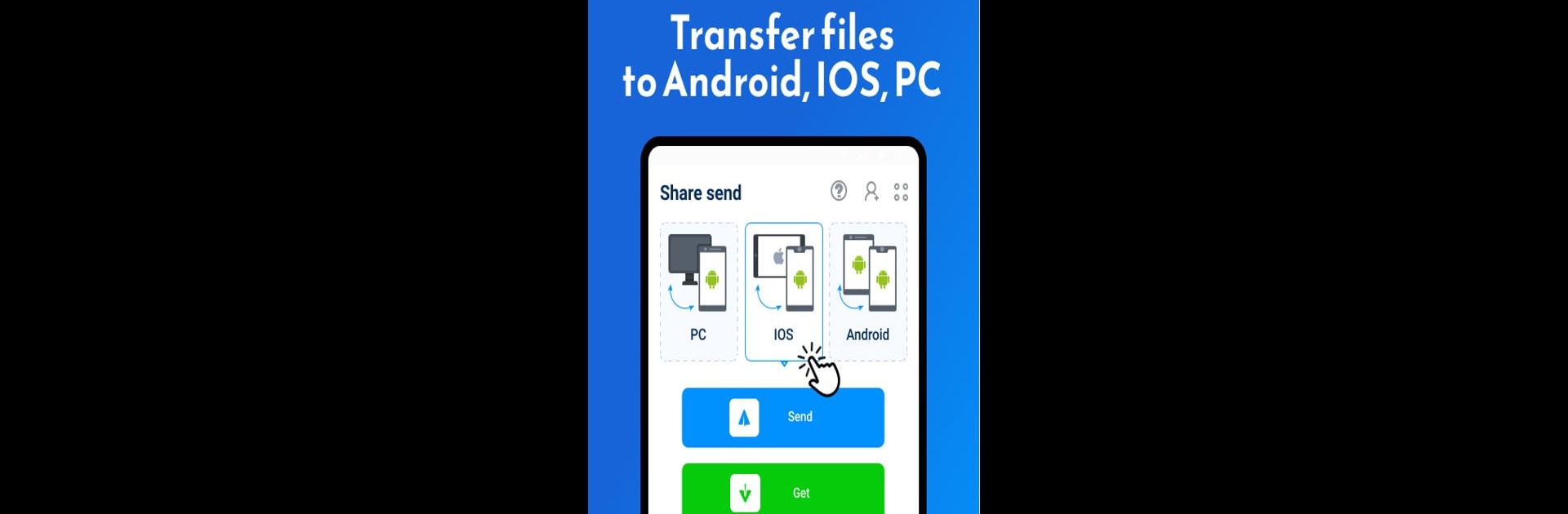Multitask effortlessly on your PC or Mac as you try out Share Apps & Files Transfer, a Tools app by Evacorp on BlueStacks.
About the App
Share Apps & Files Transfer by Evacorp is your go-to tool for seamless file sharing. Expect effortless transfers without needing data usage, protecting your privacy and ensuring file security. Whether you’re sharing videos, photos, music, or apps, this app gets it done at lightning speed, even without a network connection.
App Features
Lightning Fast Transfers:
– Share files up to 40Mb/s, faster than Bluetooth.
– Transfer a 1GB video in less than 30 seconds.
Supports All File Types:
– Send photos, videos, music, APKs, and more.
– Transfer large files and multiple files or folders simultaneously.
Offline Sharing:
– Works without mobile data or a network connection.
– Transfer files anytime, anywhere.
Cross-Platform Compatibility:
– Share across Android, iOS, Mac, and Windows devices.
– One-tap to send or receive files.
Smart Data Replication:
– Easily transfer data from your old phone to a new one.
– No worries about data loss with Smart Replication.
Intuitive Design:
– User-friendly with options to open, install, and view files.
– Powerful file manager for sorting and searching.
Enhanced Multimedia Experience:
– Integrated audio player for all your music needs.
– Fast video and photo downloader for easy, direct saves.
Whether on Android or using BlueStacks on your PC or Mac, Share Apps & Files Transfer delivers a versatile and powerful file transfer experience.
BlueStacks brings your apps to life on a bigger screen—seamless and straightforward.