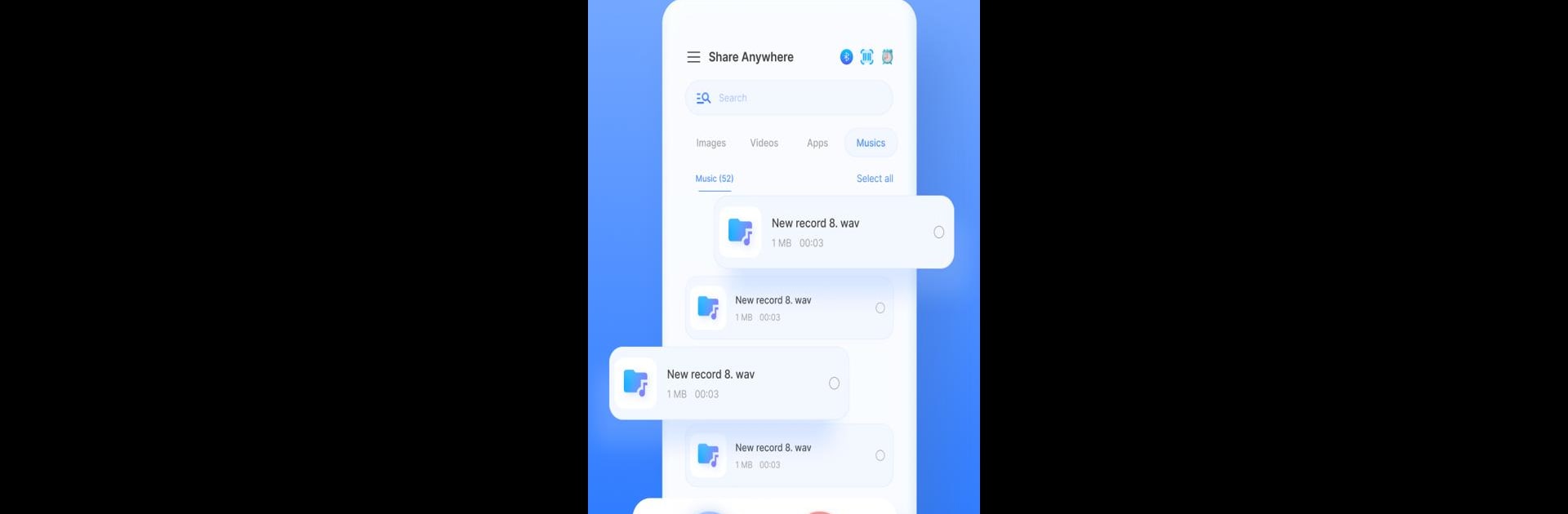Why limit yourself to your small screen on the phone? Run Share – File Transfer, Connect, an app by Share File Technologies by 090 Bravo, best experienced on your PC or Mac with BlueStacks, the world’s #1 Android emulator.
About the App
Share – File Transfer, Connect is an intuitive app designed by Share File Technologies by 090 Bravo for seamless data transfer between devices. This tool lets you share files quickly without cables, internet, or data usage. Whether you’re sending photos, videos, or documents, expect super-fast, cross-platform transfers.
App Features
Effortless Data Sharing
– Send apps, games, folders, and documents effortlessly.
– Share any file type without losing quality—videos, music, PDFs, and more.
Unrestricted File Transfers
– Send massive files with no size limit and zero data alteration.
– Enjoy music and videos instantly after receiving them.
Lightning-Speed Transfers
– Transfers 400 times faster than Bluetooth, reaching speeds up to 40M/s.
Versatile Sharing Options
– Utilize Wi-Fi for swift photo and file sharing anywhere.
– QR code scanning for secure, wireless transfers.
No Internet Needed
– Share files anytime, anywhere with no cables or internet required.
Compatible with Android, iOS, Tizen, Windows, and Mac, experience smooth file transfers with over 50 million users globally. Try Share – File Transfer, Connect on BlueStacks for enhanced performance!
BlueStacks gives you the much-needed freedom to experience your favorite apps on a bigger screen. Get it now.