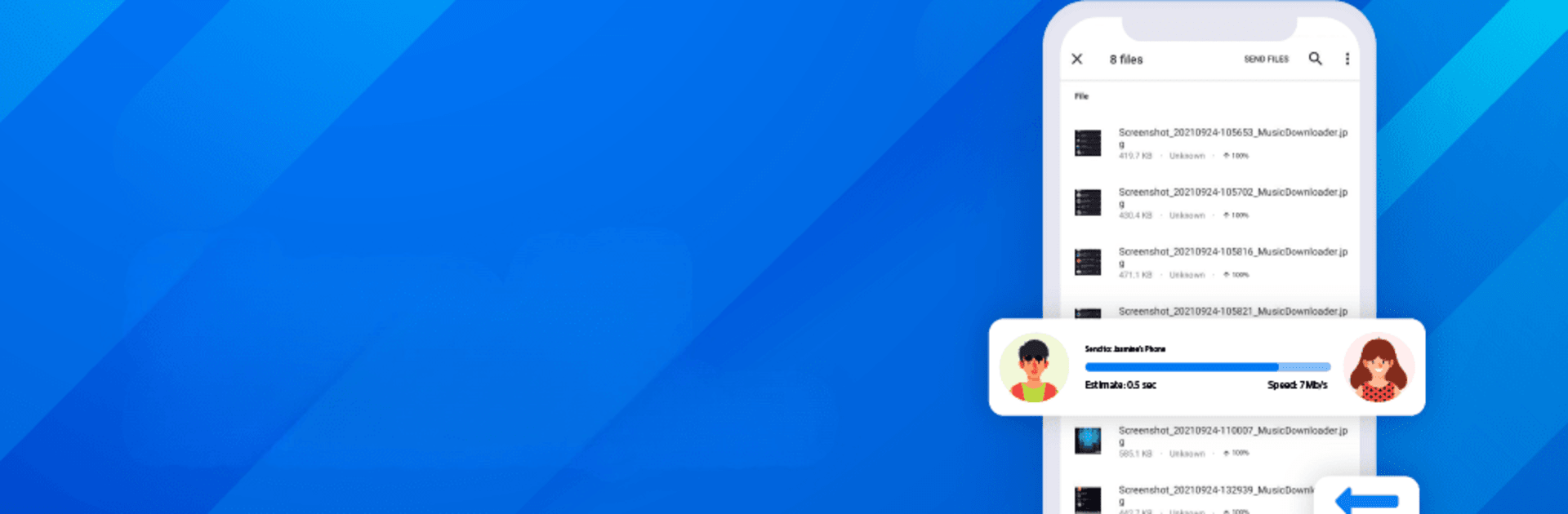Upgrade your experience. Try Share File – Transfer Files, the fantastic Tools app from Andromeda App, from the comfort of your laptop, PC, or Mac, only on BlueStacks.
About the App
Share File – Transfer Files by Andromeda App is your go-to solution for seamless data sharing between devices. Whether you’re moving files between your smartphone, tablet, or PC, this app has got you covered. Expect a swift and simple experience with both online and offline transfer options, thanks to its Hotspot capabilities.
App Features
-
Swift File Transfer
Transfer files at blazing speeds—200 times faster than Bluetooth. Whether you’re sharing photos, videos, music, apps, or any files, this app handles them all effortlessly. -
Quick File Sharing Anywhere
Easily send and receive a variety of content without needing an internet connection or accounts for nearby sharing, using Wifi or Hotspot. -
Comprehensive File Manager
Edit, move, or delete your content before sharing. Add icons, change effects, and preview files to ensure accuracy. -
Unlimited Transfer Capability
Forget size and number limitations. Share large files without compromising speed and efficiency.
Boost your sharing experience on a PC using BlueStacks, making it even handier and more flexible.
Ready to experience Share File – Transfer Files on a bigger screen, in all its glory? Download BlueStacks now.