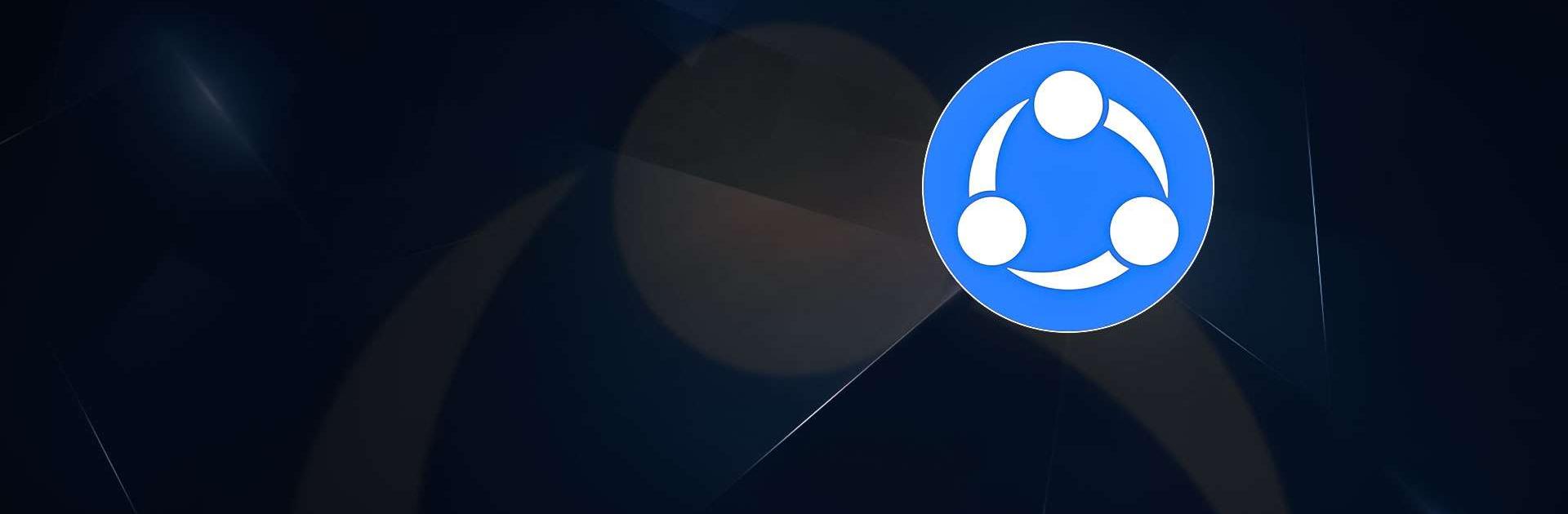SHAREit: Transfer, Share Files is a Tools app developed by Smart Media4U Technology Pte. Ltd. BlueStacks app player is the best platform to use this Android app on your PC or Mac for your everyday needs.
With its super-fast speed, data-free functionality, and impeccable safety measures, SHAREit is trusted by over 2 billion users worldwide to securely share files both online and offline.
With speeds 200 times faster than Bluetooth, reaching up to 42M/s, SHAREit ensures lightning-fast sharing without compromising the quality of your files.
Privacy and data security are paramount at SHAREit. They understand the importance of keeping your information safe, which is why they have implemented robust security measures to safeguard your files during transfer.
With SHAREit, versatility is at your fingertips. Seamlessly transfer files between mobile and PC devices, making the process faster and easier than ever before. Additionally, SHAREit offers a powerful file manager to help you efficiently organize and manage your files directly on your phone.
But that’s not all. SHAREit goes beyond file transfer capabilities, offering a comprehensive suite of features to enhance your digital experience. Discover the convenience of downloading videos and photos directly from the internet onto your device using the built-in downloader.
Enhance your audio journey with the elegant music player provided by SHAREit. Enjoy your favorite songs with ease, as SHAREit Music Player offers a powerful and user-friendly interface that transcends traditional music players.