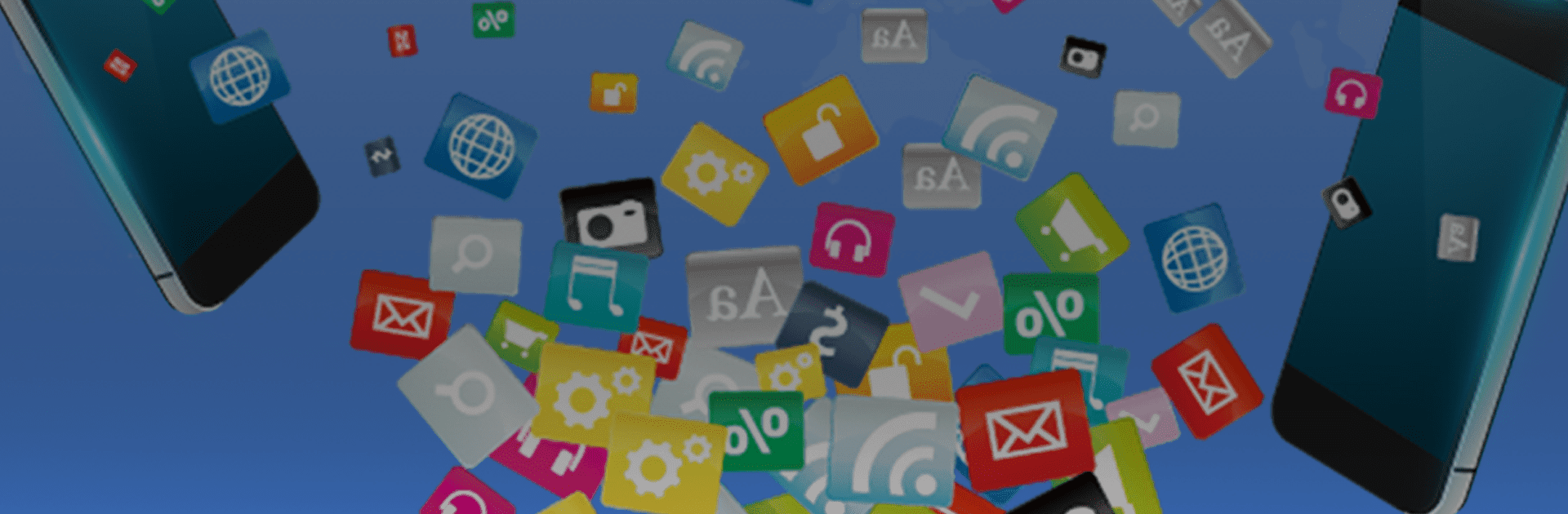Get freedom from your phone’s obvious limitations. Use Software Update OS Apps Update, made by Rising Tech Star, a Tools app on your PC or Mac with BlueStacks, and level up your experience.
About the App
Software Update OS Apps Update by Rising Tech Star is a handy tool that simplifies managing updates for your Android mobile. It scans all installed and system apps in one go, ensuring you’re alerted to any available updates. Expect a straightforward, speedy way to stay on top of both app and OS updates, along with detailed info about each app and your device.
App Features
Auto-Scan All Updates:
Automatically scan your phone for pending updates using a smart algorithm that lists all apps with updates waiting.
System Update Check:
Use the main menu’s System Update button to see if your operating system needs an update with just one click.
User and System Apps Scan:
Choose to auto-scan only system apps or separately auto-scan user-installed apps, revealing total app counts and update statuses.
Manual Check Options:
Manually review updates for system or user apps, view details like version, size, and last update date.
About Phone:
Get detailed info about your device, including brand, manufacturer, and OS version.
Uninstall Apps:
Easily uninstall one or multiple apps at a time.
Android Versions Overview:
Discover the history and features of Android OS versions, complete with release dates.
Device Display Details:
Check screen resolution and density for your mobile display.
Application List:
View all installed applications and their details.
Permissions:
Requires PACKAGE_USAGE_STATS permission for optimal functionality.
BlueStacks brings your apps to life on a bigger screen—seamless and straightforward.