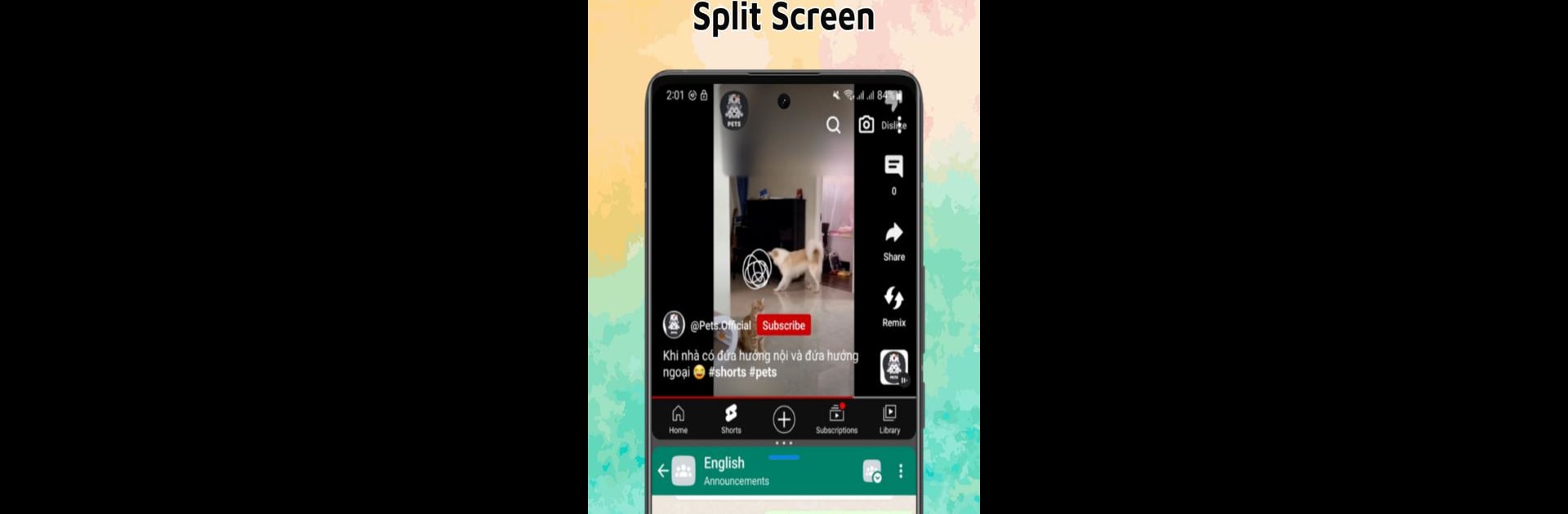Multitask effortlessly on your PC or Mac as you try out Split Screen & Dual Window App, a Tools app by AT-Mobile on BlueStacks.
About the App
Split Screen & Dual Window App by AT-Mobile lets you experience multitasking like never before. Imagine effortlessly running multiple apps on your device without switching back and forth. Expect the flexibility to manage several tasks at once, enhancing your productivity.
App Features
-
Split Screen Functionality: Tired of hopping between apps? Run two side by side. Whether you’re chatting while browsing or drafting emails while watching videos, double your efficiency.
-
Dual Window: Resize your windows for optimal viewing with our Dual Window feature. Adjust them to compare data, copy-paste easily, and switch apps like a pro.
-
MultiScreen Magic: Manage more than just a duo! Navigate with ease through multiple apps, each nestled in its own window, staying organized and on top of everything.
-
Intuitive Interface: Our intuitive interface isn’t just user-friendly—it’s fun! Drag to arrange, resize with a flick, and switch between screens effortlessly.
-
Shortcut Creation: Boost your productivity by creating shortcuts to your frequently used apps, ready for split screen action in no time.
Unlock full multitasking potential on your device. Try it with BlueStacks for even more options!
Eager to take your app experience to the next level? Start right away by downloading BlueStacks on your PC or Mac.