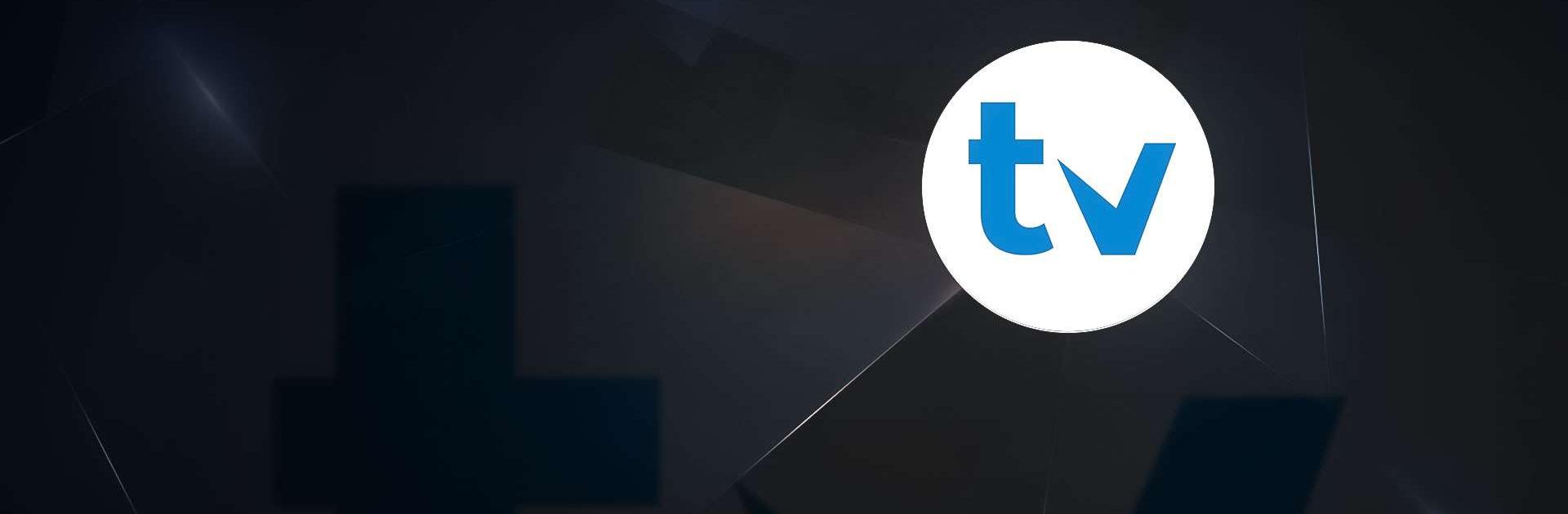TiviMate Companion is a tools app developed by Armobsoft FZE. BlueStacks app player is the best platform to use this Android app on your PC or Mac for your everyday needs.
Unlock the full potential of your TiviMate experience with the innovative TiviMate Companion. This dynamic tool not only enriches your TiviMate setup by seamlessly integrating EPG data and empowering you to capture your beloved shows but also elevates your streaming journey to new heights.
Embrace a world of possibilities with Companion as it offers a myriad of features to personalize and enhance your TiviMate interface.
From adding custom channels and categories to refining the visual aesthetics, and even introducing innovative features like picture-in-picture mode, the Companion empowers you to tailor your streaming experience according to your preferences.
Say goodbye to missed opportunities with the ability to effortlessly record live TV, ensuring that your favorite programs are always within reach.
Furthermore, managing multiple IPTV profiles has never been easier with the TiviMate Companion Login feature, enabling seamless transitions between different service providers and facilitating the sharing of profiles among fellow TiviMate enthusiasts.
Experience unparalleled convenience with Companion’s QR code generation capability, allowing you to effortlessly sync your IPTV profiles across various devices, including the TiviMate Companion Firestick.
Stay ahead of the curve with real-time updates on the expiration dates of your IPTV subscriptions, ensuring uninterrupted access to your favorite channels. With Companion, you can effortlessly monitor subscription statuses and plan accordingly, ensuring a seamless streaming experience.