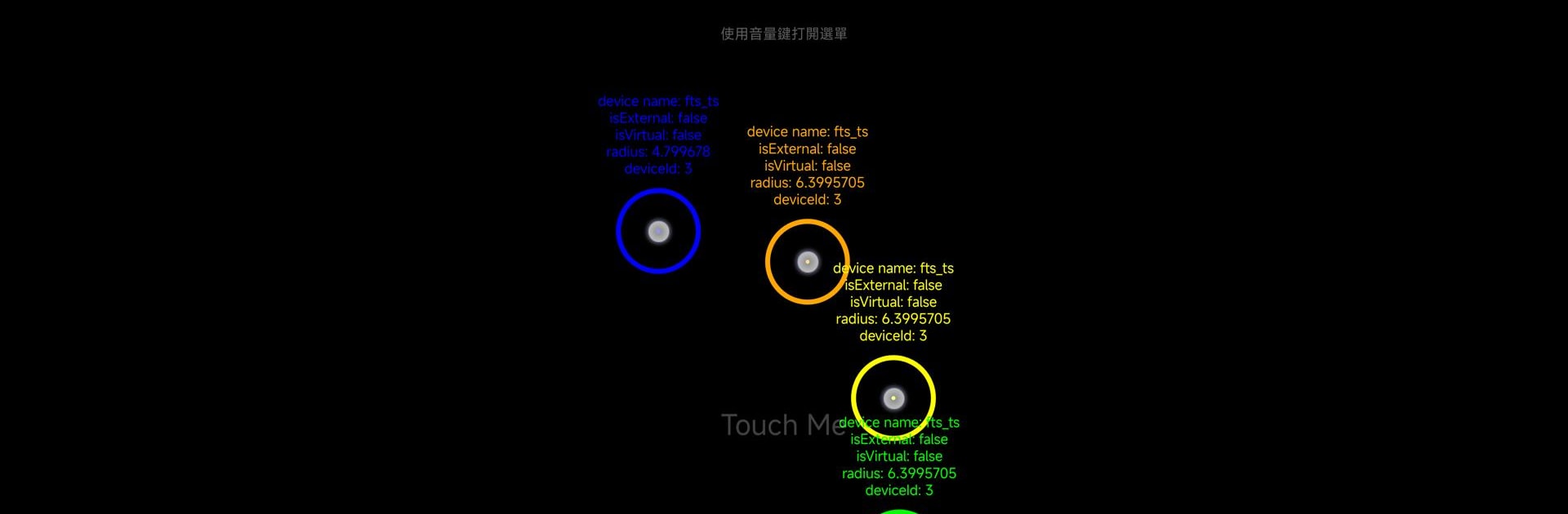Let BlueStacks turn your PC, Mac, or laptop into the perfect home for Touch Screen Test : MultiTouch, a fun Tools app from k3x1n.
About the App
Ever wondered if your device’s touchscreen is working as it should? Touch Screen Test : MultiTouch by k3x1n makes it super simple to find out. This little Tools app helps you see exactly how your phone or tablet responds to your fingers—no complicated setup, no extra fuss. Whether you’re just curious or you’ve been noticing some weird screen behavior, it’s a straightforward way to check things out.
App Features
-
Effortless Screen Checks
Instantly test your touchscreen by tracing your fingers across the screen. You’ll see right away if it’s registering your taps and swipes—great for catching any dead spots or weird glitches. -
Multi-Touch Support
Curious if your device can keep up with more than one finger at a time? This app helps you confirm how many touchpoints your screen can actually recognize. It’s surprising how different devices can be! -
Quick-Access Menu
Need more options? Just press your volume button to call up the menu. It’s a quirky shortcut that keeps everything easy to reach. -
No Permissions Needed
You don’t have to stress about data or privacy—Touch Screen Test : MultiTouch works without asking for any permissions. That means no poking around in your files or contacts. -
Runs Smoothly Anywhere
Simple and lightweight, it works on a range of devices; even if you’re using BlueStacks to run it on your desktop, you’ll get the same handy touchscreen insights.
If you want a quick way to check your touchscreen, or you’re just into tinkering with your gadgets, Touch Screen Test : MultiTouch has you covered.
Ready to experience Touch Screen Test : MultiTouch on a bigger screen, in all its glory? Download BlueStacks now.