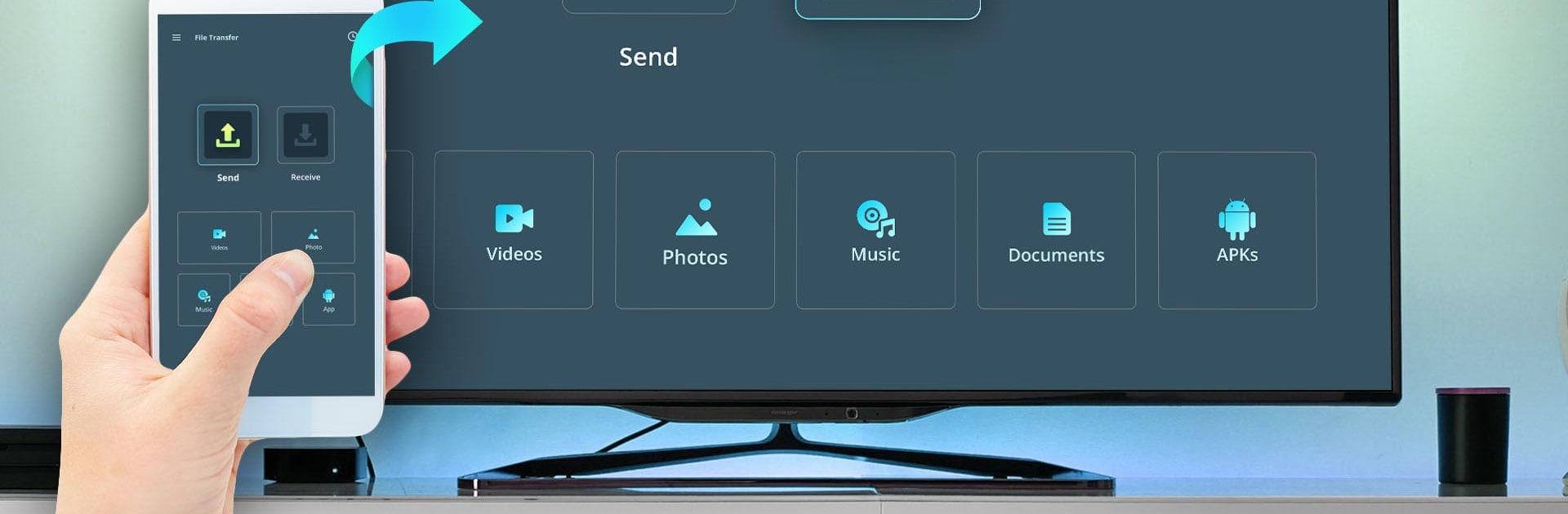Multitask effortlessly on your PC or Mac as you try out TV file transfer, a Tools app by SM Infotech on BlueStacks.
About the App
Ever wished moving movies, music, or photos from your phone to your TV was as easy as a couple of taps? TV file transfer by SM Infotech is here to make sharing your files between devices effortless—no more fumbling with cables. Whether you want to watch a video on the big screen or slide your vacation pics over to your TV, this handy Tools app keeps things simple and quick.
App Features
-
Send Big Files, No Fuss: Share movies, music, apps, documents, and more—there’s no size limit to hold you back. Move whatever you need from your phone straight to your TV without breaking a sweat.
-
Instant Device Detection: No hunting around to find your TV. As long as TV file transfer is on both devices, they’ll spot each other automatically so you can get sharing right away.
-
Speedy WiFi Transfers: Using your home WiFi, the app zips files over much faster than Bluetooth ever could. Perfect for when you really don’t want to wait.
-
Simple Storage Manager: Browse, organize, and access your shared files directly on your TV or other connected device. Checking what’s where is a breeze.
You can even enjoy this easy-going experience on your computer with BlueStacks for added flexibility.
Big screen. Bigger performance. Use BlueStacks on your PC or Mac to run your favorite apps.