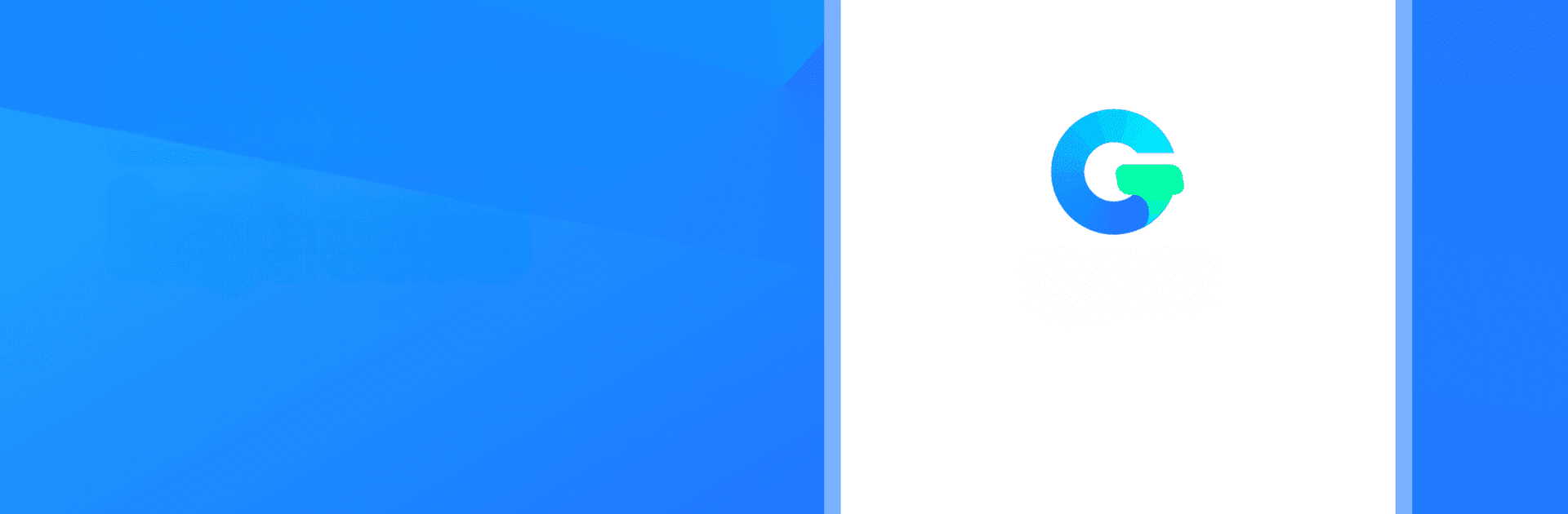Multitask effortlessly on your PC or Mac as you try out TypeAI – AI Keyboard, a Tools app by TypeN on BlueStacks.
About the App
Tired of typing out the same old stuff or hunting for clever suggestions? TypeAI – AI Keyboard by TypeN might be just the thing. It’s your everyday keyboard, but with a sweet twist: artificial intelligence built in. Whether you’re chasing inspiration, solving tough questions, or just want to spice up your messages, this handy tool brings smart ideas right to your fingertips—no jumping between apps required.
App Features
-
Instant AI Assistance
Need help phrasing a text, getting info, or brainstorming ideas? TypeAI taps straight into AI so you can get answers and creative prompts right in your keyboard, on the fly. -
Customizable Prompts
Got recurring questions or messages? Save your own prompts and access them in a couple of taps, making daily typing much faster and more personal. -
Rich Prompt Library
Whether you’re stumped on what to say, looking for facts, or just want to start a conversation, there’s a big selection of ready-made prompts across all sorts of topics to give your thoughts a nudge. -
Seamless Integration
No more switching between apps—TypeAI brings the power of ChatGPT and AI tools straight into your usual typing flow. -
Flexible Experience on Different Devices
If you’re using BlueStacks, you can keep all these smart features handy while typing on your PC, making chatting, writing, and searching a breeze.
TypeAI – AI Keyboard turns everyday typing into something a bit more fun, flexible, and, well, clever.
Eager to take your app experience to the next level? Start right away by downloading BlueStacks on your PC or Mac.