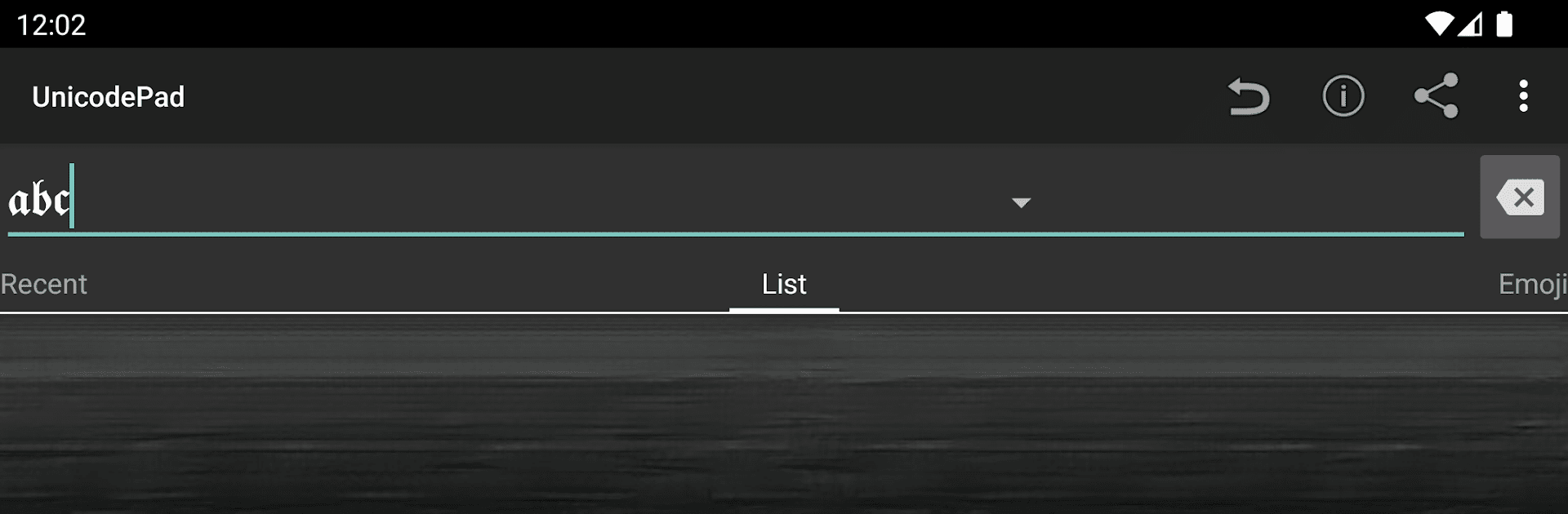Let BlueStacks turn your PC, Mac, or laptop into the perfect home for Unicode Pad, a fun Tools app from Ryosuke839.
About the App
Ever wished you had an easy way to explore the world of Unicode characters right from your device? With Unicode Pad, you can browse, select, and use just about any symbol or character out there. Created by Ryosuke839, this handy Tools app helps you find that perfect character for your message, project, or document without the usual hassle. Whether you’re a language lover, a programmer, or just someone who likes to personalize their texts, Unicode Pad makes it all a breeze.
App Features
-
Browse and Input Any Unicode Character
Scroll through an extensive list of Unicode symbols, punctuation, emoji, math signs, unique scripts, and more. Just tap what you need, and it’s ready to use. -
Easy Copy and Paste
Instantly send your selected characters right to the clipboard, so dropping them into a note, chat, or post takes just a couple of taps. -
Quick Favorites Access
Got certain symbols you use all the time? Save your faves for one-tap access anytime—no need to hunt for that tricky character again. -
Character Details at a Glance
Long-press on any symbol to see its code point and a much larger view—really handy if you’re working with lots of similar-looking glyphs. -
Find Characters Fast
Not sure where something lives in the Unicode sea? The app helps you see exactly where you are—no more getting lost in endless lists. -
Mushroom Integration
Input characters directly into compatible apps using Mushroom, saving you even more time. -
Font Support
If a character isn’t showing up, no worries! You can select custom fonts like the Noto font to make sure every symbol shows as it’s meant to.
Want to make your experience even smoother? Unicode Pad works great with BlueStacks, making character browsing easy on a bigger screen.
Big screen. Bigger performance. Use BlueStacks on your PC or Mac to run your favorite apps.