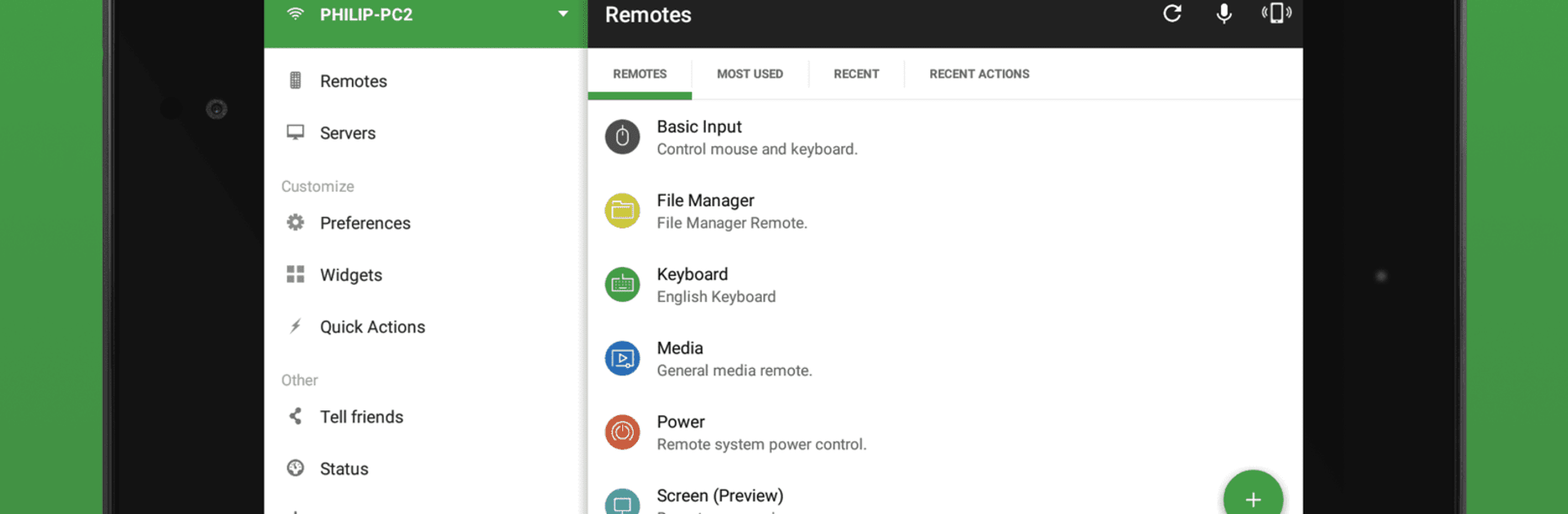Why limit yourself to your small screen on the phone? Run Unified Remote Full, an app by Unified Intents, best experienced on your PC or Mac with BlueStacks, the world’s #1 Android emulator.
About the App
Unified Remote Full by Unified Intents is your go-to app for turning your phone or tablet into a handy remote for your computer. Whether you’re kicking back with a movie, flipping through music, or even delivering a presentation, this app makes it incredibly simple to control just about everything from your device. The setup’s quick, the interface is easy to get around, and you’ll wonder how you got by without this kind of remote in your life.
App Features
-
Quick and Painless Setup
Getting started doesn’t require any tech wizardry. Both the app and its server snap into place quickly, and automatic device detection finds your computer almost instantly on your network. -
All-in-One Control
Manage your mouse and keyboard, tweak your screen or volume, launch apps, or even browse files—right from your couch (or wherever you like). -
Over 90 Ready-to-Use Remotes
The full version brings a huge selection of premade remotes for things like Spotify, VLC, YouTube, PowerPoint, browsers, and more. Got something unique? You can even make your own custom remote. -
Multiplatform Compatibility
Works with Windows, Mac, and Linux. You can also control gadgets like Raspberry Pi or Arduino Yún if you’re feeling adventurous. -
Security First
With built-in server password protection and encryption, your connection stays locked down and safe. -
Wireless Flexibility
Connect with WiFi or Bluetooth. Want to power up your PC without leaving the couch? Wake On LAN’s got your back. -
Customization and Widgets
Set up widgets, quick actions, or even floating remotes that stay on top of other apps—perfect for multitaskers. -
Extra Perks
Play with themes (light or dark), use voice commands, toss in NFC actions, or get hands-free with Android Wear if you want.
Unified Remote Full is just as comfortable on your computer’s screen as it is on BlueStacks, if you ever want a bigger experience. Whether it’s music, movies, presentations, or everyday tasks—this app covers a lot more than you’d expect from a remote.
Eager to take your app experience to the next level? Start right away by downloading BlueStacks on your PC or Mac.