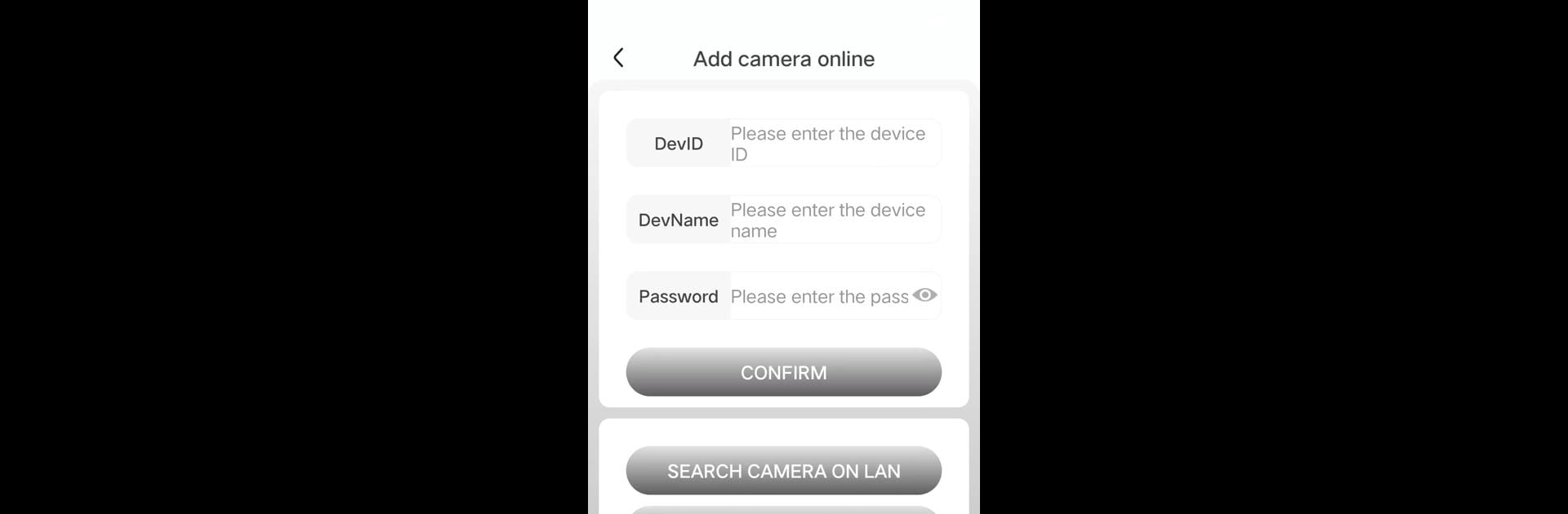Upgrade your experience. Try V99 Cam, the fantastic Tools app from Wificam Company, from the comfort of your laptop, PC, or Mac, only on BlueStacks.
About the App
V99 Cam by Wificam Company is your go-to tool for seamless Wi-Fi camera management. Whether you’re monitoring your property or checking in on loved ones, this app makes it easy with its real-time viewing and recording capabilities.
App Features
- Real-Time Monitoring and Recording: Keep an eye on single or multiple channels with real-time video or schedule recordings.
- Flexible Video Control: Play back, download, or delete recordings easily; adjust image mirroring, snapshots, and device indicators on the fly.
- Enhanced Device Management: Smoothly import devices, manage networks, users, and SD cards, all from your smartphone.
- Customized Settings: Tweak infrared lights, image parameters, and streaming resolutions to suit your needs.
Experience V99 Cam’s comprehensive features on a bigger screen using BlueStacks, bringing your surveillance management to a new level.