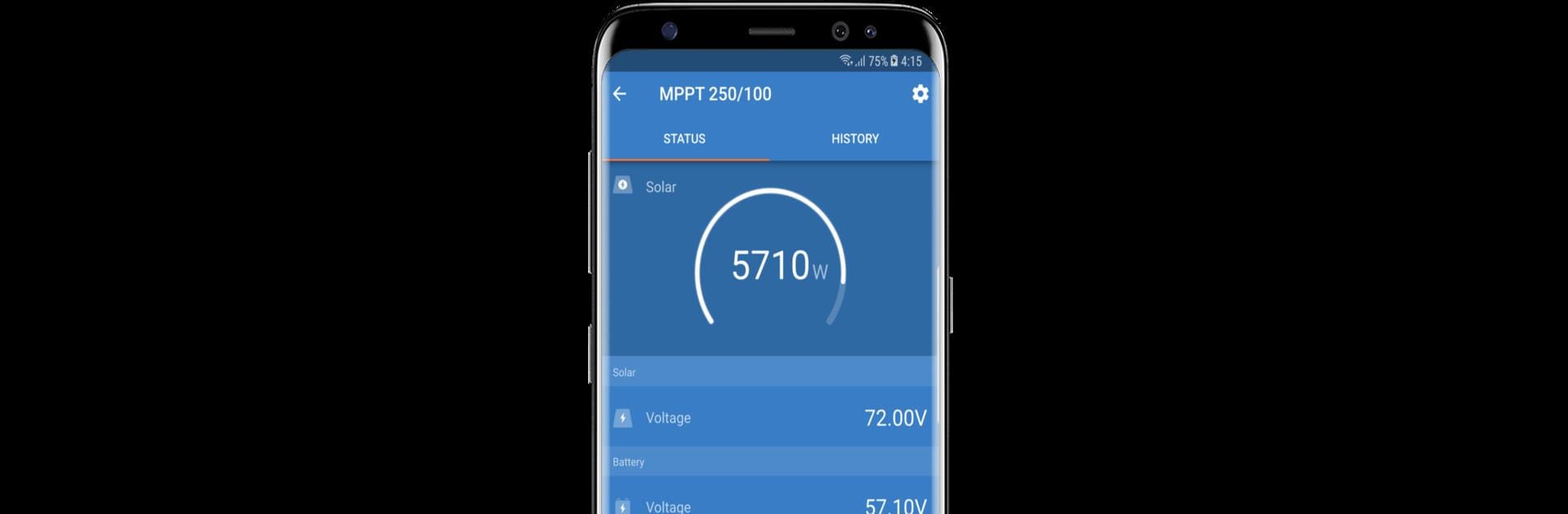Let BlueStacks turn your PC, Mac, or laptop into the perfect home for VictronConnect, a fun Tools app from Victron Energy BV.
About the App
Ever wondered what’s really going on with your power setup? VictronConnect puts all the details at your fingertips, whether you’re checking on your solar charger or keeping an eye on battery performance. Brought to you by Victron Energy BV, this handy Tools app gives you a clear window into your connected Victron devices — right from your phone, tablet, or even on BlueStacks for extra screen space. Expect real-time data, easy configuration, and a way to troubleshoot issues before they become a problem.
App Features
-
Instant Live Data:
See what your gear is up to, live. Connect to solar chargers, battery monitors, and more to check battery levels, charging stats, and other key info in real time. -
History View:
Want to dig a little deeper? Some devices give you 30 days’ worth of historical records, so you can spot any issues or trends without doing detective work—and diagnosing problems gets way easier. -
Simple Firmware Updates:
If your device needs new firmware, VictronConnect will let you know and walk you through updating it. You can even do it manually if you’re the hands-on type. -
Easy Configuration:
Got different Victron products to set up? Whether you’re pairing through VE.Direct Bluetooth or a USB connection (including when using BlueStacks), adjusting settings is quick and straightforward. -
Built-In Demo Mode:
Curious but not ready to connect? Try out demo mode. Pick a product from the app’s library and explore all the features, risk-free. -
Wide Device Support:
Handles a bunch of Victron Energy BV gear, like BMV 70x Battery Monitors, plenty of BlueSolar and SmartSolar MPPT Chargers, and Blue Smart IP chargers—all in one place.
With VictronConnect, daily management, updates, and checks on your Victron hardware feel a lot less like a guessing game.
Switch to BlueStacks and make the most of your apps on your PC or Mac.