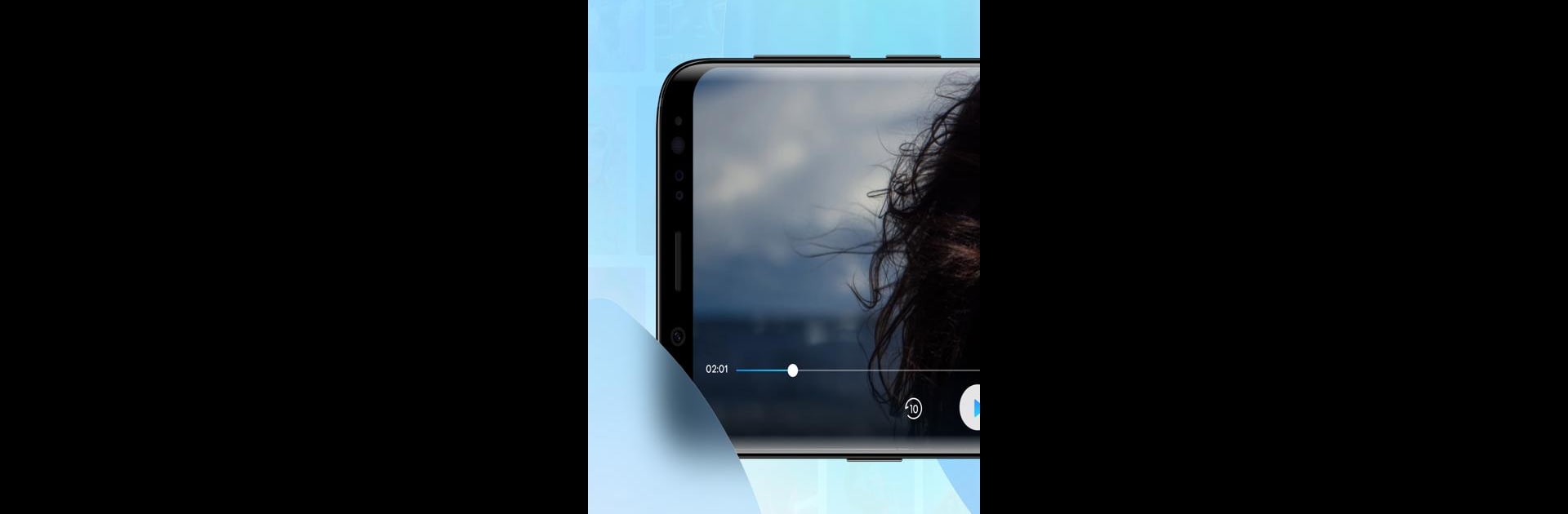Let BlueStacks turn your PC, Mac, or laptop into the perfect home for Video Box-HD Player, a fun Tools app from FREXDEV.
About the App
Ever get frustrated when your favorite videos just won’t play on your device? Video Box-HD Player by FREXDEV is all about keeping things simple and stress-free, letting you kick back and watch your videos without format headaches. Whether you’re into movies, quick clips, or something in between, this handy player’s designed to work smoothly with a whole range of files, so you don’t have to jump through hoops to enjoy your content.
App Features
-
Wide Format Support
No more scrambling for converters—Video Box-HD Player takes care of the heavy lifting. From MP4 and AVI to MKV, MOV, and even 3GP, it covers most popular video file types. It’s also got you sorted if you’re watching streams in formats like HTTP, RTSP, RTP, HLS, and RTMP. -
Local Video Access
Watch what you want, when you want—right from your device. Browse your folders, play videos on a whim, and if you need to tidy up your collection, you can rename or delete files straight from the app. -
Flexible Viewing Options
Like watching in portrait while multitasking or prefer landscape on BlueStacks for that big-screen feel? Video Box-HD Player adapts to your style. Skip ahead, rewind smoothly, and find those moments you actually care about, all while in full control. -
Quick Start Playback
Don’t waste time waiting—just tap and your videos are up and running before you know it. The app’s optimized to deliver a fast, seamless experience so you can get straight to watching. -
Clean, User-Friendly Interface
No fussing with confusing menus or hunting for hidden buttons. Everything’s laid out clearly so anyone can pick it up and figure things out in seconds.
Ready to experience Video Box-HD Player on a bigger screen, in all its glory? Download BlueStacks now.