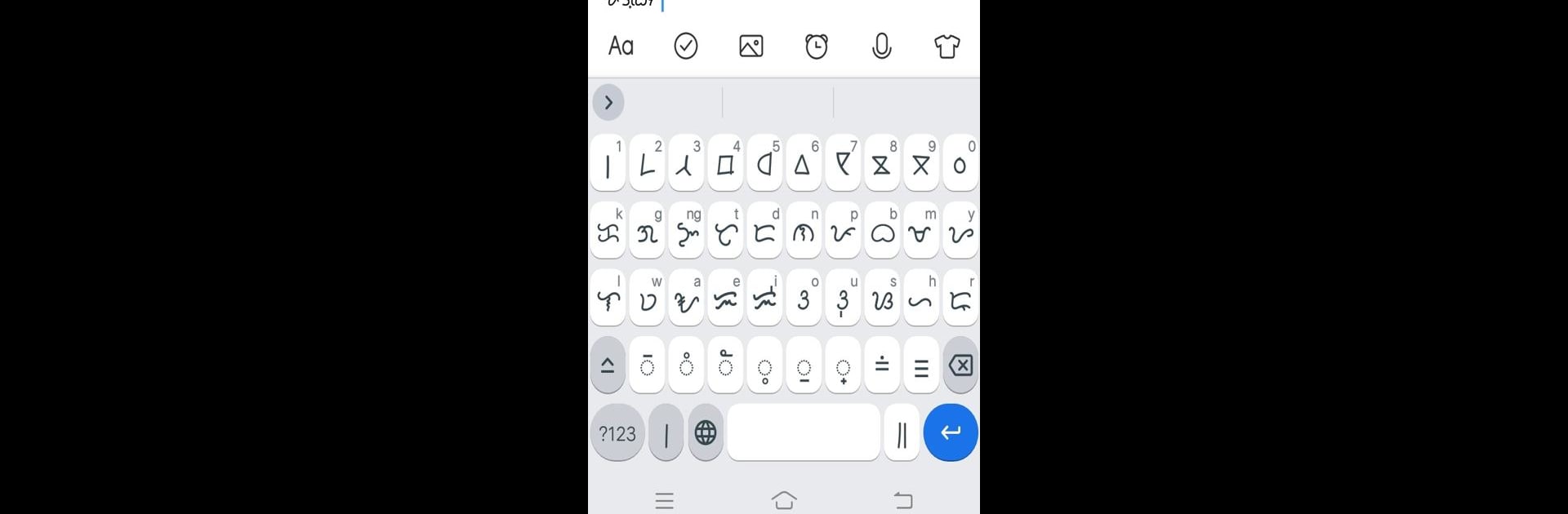Let BlueStacks turn your PC, Mac, or laptop into the perfect home for Vilboard Baybayin Keyboard, a fun Tools app from ᜋᜏᜇᜒᜃ.
About the App
Curious about writing in Baybayin, but wish it was easier and up to date? Vilboard Baybayin Keyboard brings modern touches to this ancient script, making it accessible right from your device. Whether you’re just starting out or reconnecting with Filipino roots, this keyboard gives you the tools you need to type, play around, or even get creative with scripts that go beyond the basics.
App Features
-
Expanded Modern Characters
Need more than the classic Baybayin letters? This keyboard supports the newer characters like Z, R, F, V, and even doubled-up Z’s—so you’re not stuck without the words you want to write. -
Distinct Vowel Sounds
Sometimes you’ve gotta say “e” and really mean it—not “i” or the other way around. Same goes for “o” and “u.” The keyboard lets you pick exactly the sound you want, thanks to different diacritic marks. -
Quick Repetition Marks
Writing something twice? No need to tap out the same thing again—the repetition mark is easy to find and use, saving time and effort. -
Inspired by Writing System Proposals
Working with the ideas based on the Philippine National Writing Systems chart proposal from Sir Jayson Villaruz, so you get both tradition and modern innovations in one handy app. -
Personal Convenience Focus
Designed to make writing in modern Baybayin simple and personal. And if you’re using BlueStacks, it feels pretty smooth on your computer too. -
Tools Genre Simplicity
All the features are straightforward—focus on expressing yourself, not on figuring things out.
Eager to take your app experience to the next level? Start right away by downloading BlueStacks on your PC or Mac.