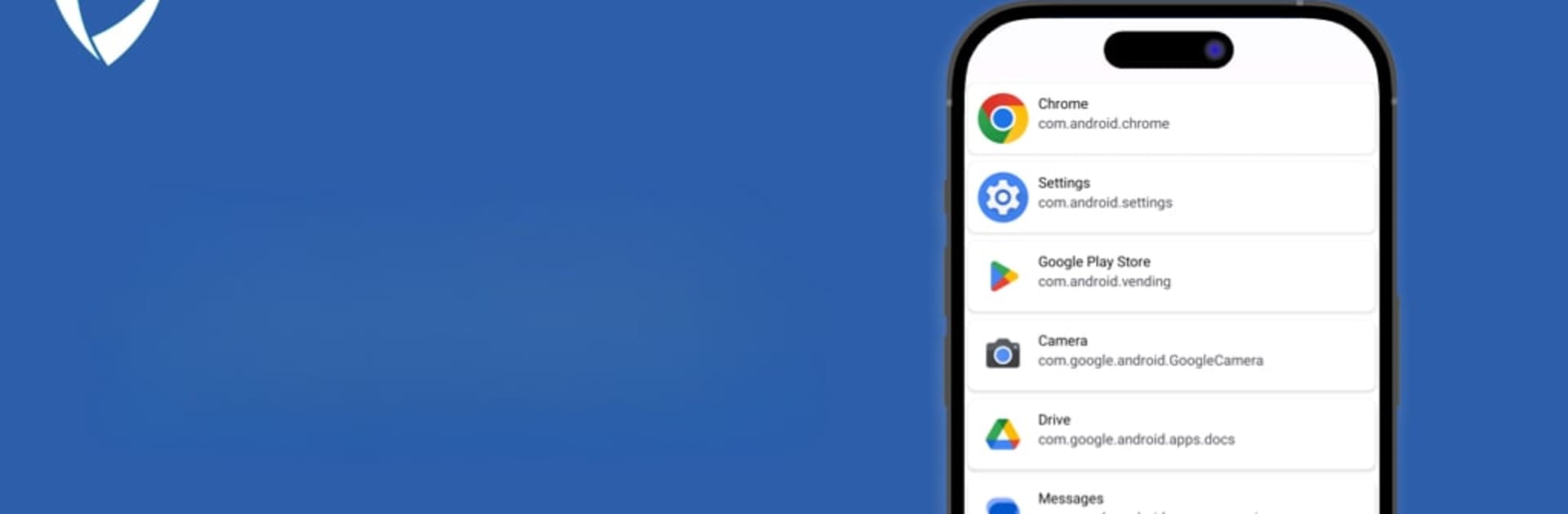Get freedom from your phone’s obvious limitations. Use Virtual Machine: tool, made by waxmoon, a Tools app on your PC or Mac with BlueStacks, and level up your experience.
About the App
Meet Virtual Machine: tool—your backstage pass to all the details about the apps living on your device. Whether you’re just curious about what’s taking up space or you want to keep tabs on versions and package info, this app lays it out for you in a simple, straightforward way. Made by waxmoon, it’s perfect for anyone who loves to know exactly what’s going on under the hood.
App Features
-
See App Details Instantly
Want to know your app’s exact version or its package name without digging around? Virtual Machine: tool lines up all the key info—version numbers, package names, and even how much space each app is hogging—right in front of you. -
Space Management Helpers (Coming Soon!)
If you ever wished your phone could stay a bit tidier, you’ll like what’s on the roadmap here: disk cleaning, scrubbing away extra files, and freeing up memory. These tools are just around the corner. -
Perfect Companion for MultiApp
Love using MultiApp? This tool acts as a handy sidekick, letting you get even more info and control over your setup. -
Peek Into App Packages
Sometimes a glance just isn’t enough. Get the full breakdown of your app’s package data whenever you need it. -
Ready for BlueStacks
Yes, you can pull up these features on BlueStacks, so you’re covered even if you’re working from a desktop.
BlueStacks brings your apps to life on a bigger screen—seamless and straightforward.