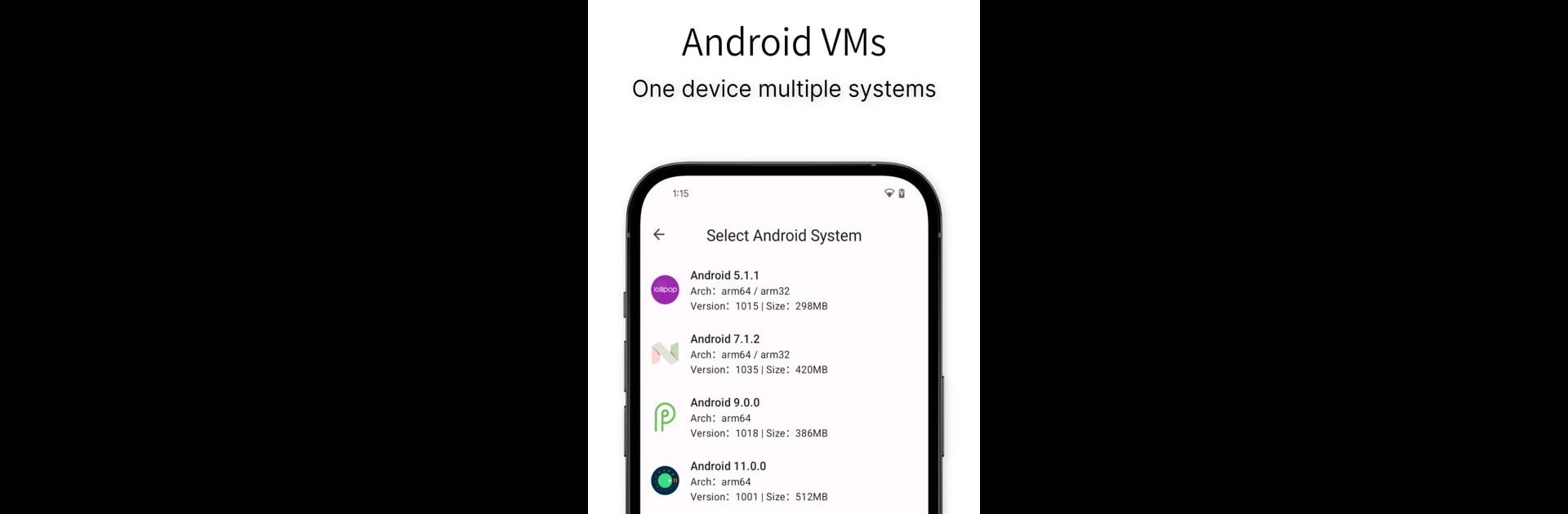Upgrade your experience. Try Virtual Master – Android Clone, the fantastic Tools app from VM Space Tech, from the comfort of your laptop, PC, or Mac, only on BlueStacks.
About the App
Virtual Master – Android Clone by VM Space Tech lets you run a fully isolated Android system on your device. Imagine having a separate virtual phone right at your fingertips! You can install apps, personalize the launcher, and manage multiple virtual systems for different needs, such as work, gaming, or privacy.
App Features
Multiple Accounts on One Device
Play games or engage on social media with multiple accounts simultaneously. Import apps into Virtual Master and switch between accounts with ease.
Background Running Support
Keep your apps and games running in the background while you do other things. Enjoy the perk of multitasking, like watching a video on your main device while running a game inside Virtual Master.
Vulkan Support for Gaming
Experience high-end gaming smoothly thanks to Vulkan support in the virtual systems.
Enhanced Privacy Protection
When apps run in Virtual Master, they can’t access your device’s personal information. Use this as your own Privacy Sandbox without worries.
Compatibility and Quick Setup
Virtual Master sets up quickly after the initial installation and functions seamlessly. For those accustomed to BlueStacks, this app is akin to carrying an emulator in your pocket.
Ready to experience Virtual Master – Android Clone on a bigger screen, in all its glory? Download BlueStacks now.