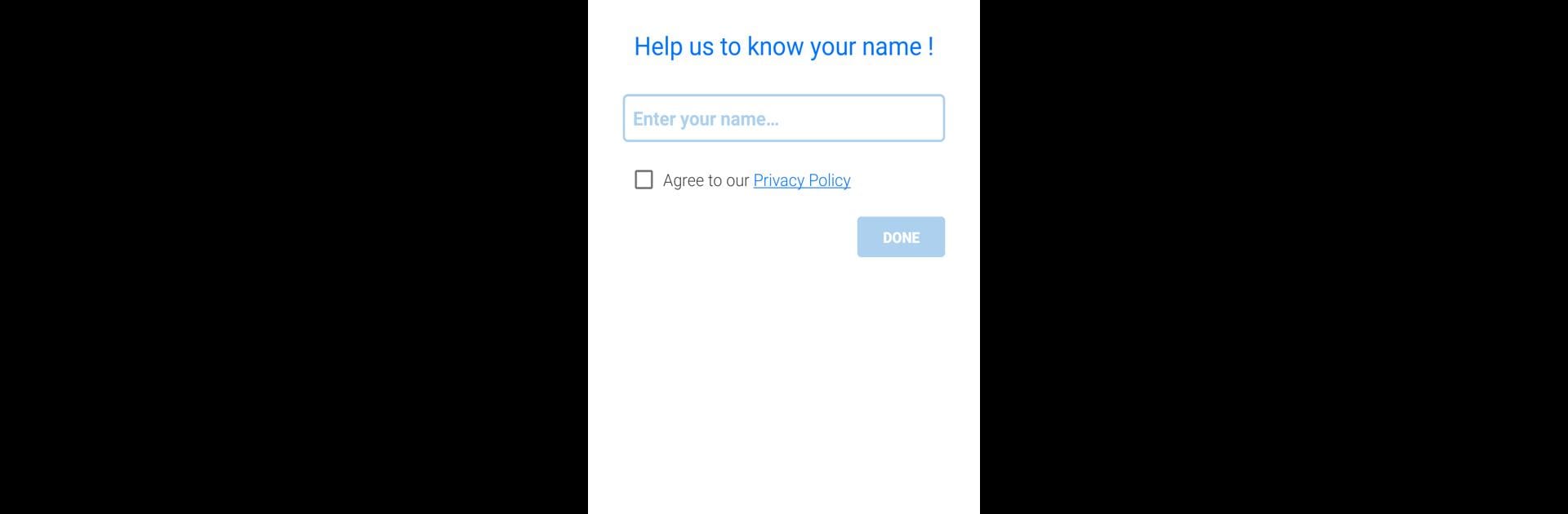Let BlueStacks turn your PC, Mac, or laptop into the perfect home for Virtual, a fun Tools app from SIVAKUMAR REDDY MALAPATI.
About the App
Discover a new way to manage your Credit, Debit, and Identity cards securely with Virtual, crafted by SIVAKUMAR REDDY MALAPATI. This handy app brings your essential card information straight to your fingertips without the need for an internet connection. Whether at home or on the move, you’ll have your cards ready and secure, whenever needed.
App Features
-
Offline Card Access:
Keep your card details safe and available offline, ensuring you can view them whenever and wherever without internet. -
Secure Storage:
Enjoy peace of mind with robust security measures protecting your sensitive information. -
User-Friendly Interface:
Navigate effortlessly through a simple, intuitive design that makes accessing your cards quick and easy. -
BlueStacks Compatibility:
For those enjoying gaming and apps on PC, Virtual runs smoothly on BlueStacks, seamlessly bringing your cards to a larger screen.
With Virtual, you’re all set to simplify your card management while keeping your data safe and sound.
BlueStacks brings your apps to life on a bigger screen—seamless and straightforward.