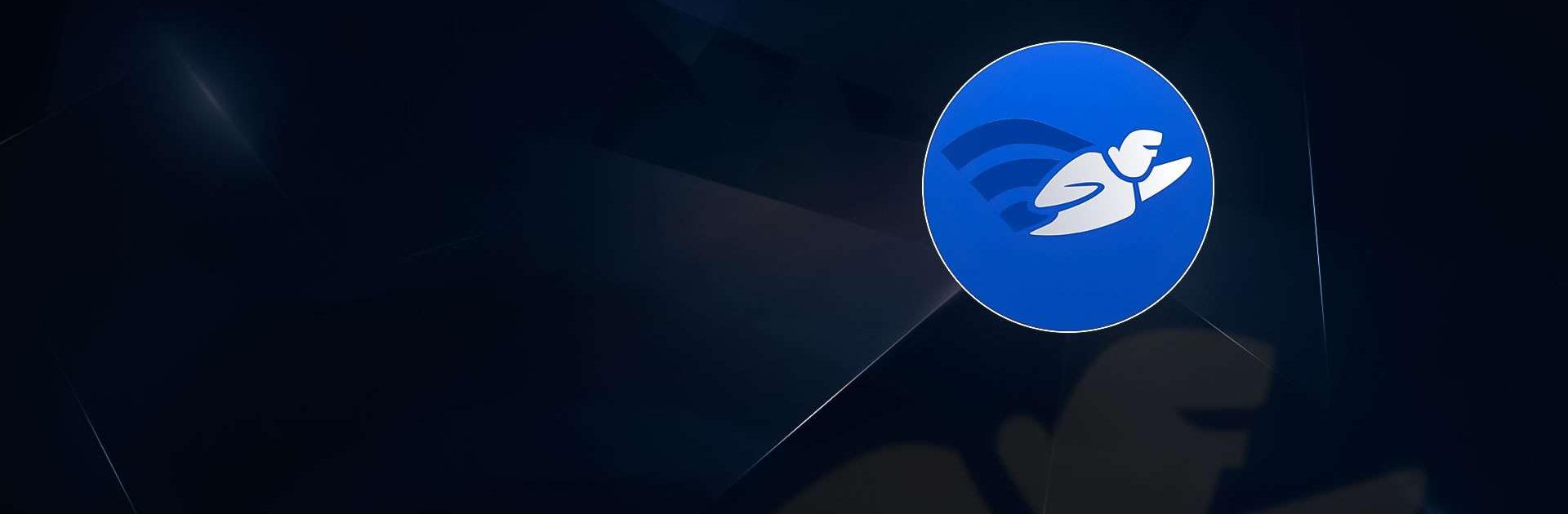WiFiman is a tools app developed by Ubiquiti Inc. BlueStacks app player is the best platform to use this Android app on your PC or Mac for your everyday needs.
WiFiman is an excellent application that can help you to improve your network speed and performance. This free-to-use and ad-free app can instantly detect available WiFi networks and Bluetooth LE devices in your area, and provide you with detailed information on the detected devices, such as Bonjour, SNMP, NetBIOS, and Ubiquiti discovery protocols.
With WiFiman, you can easily scan network subnets to get additional details on detected devices, which can help you to optimize your network performance and ensure a smooth internet experience.
In addition to network detection and device identification, WiFiman also allows you to conduct download/upload speed tests, store the results, compare network performance, and share your insights with others.
This feature can be extremely useful if you’re experiencing sluggish surfing, endless buffering, and congested data channels, as it can help you to pinpoint the exact cause of the problem and take the necessary steps to fix it.
Another great feature of WiFiman is the ability to relocate your access points (APs) to nearby data channels. By doing this, you can instantly increase signal strength and reduce traffic volume, which can lead to a faster and more stable network connection.