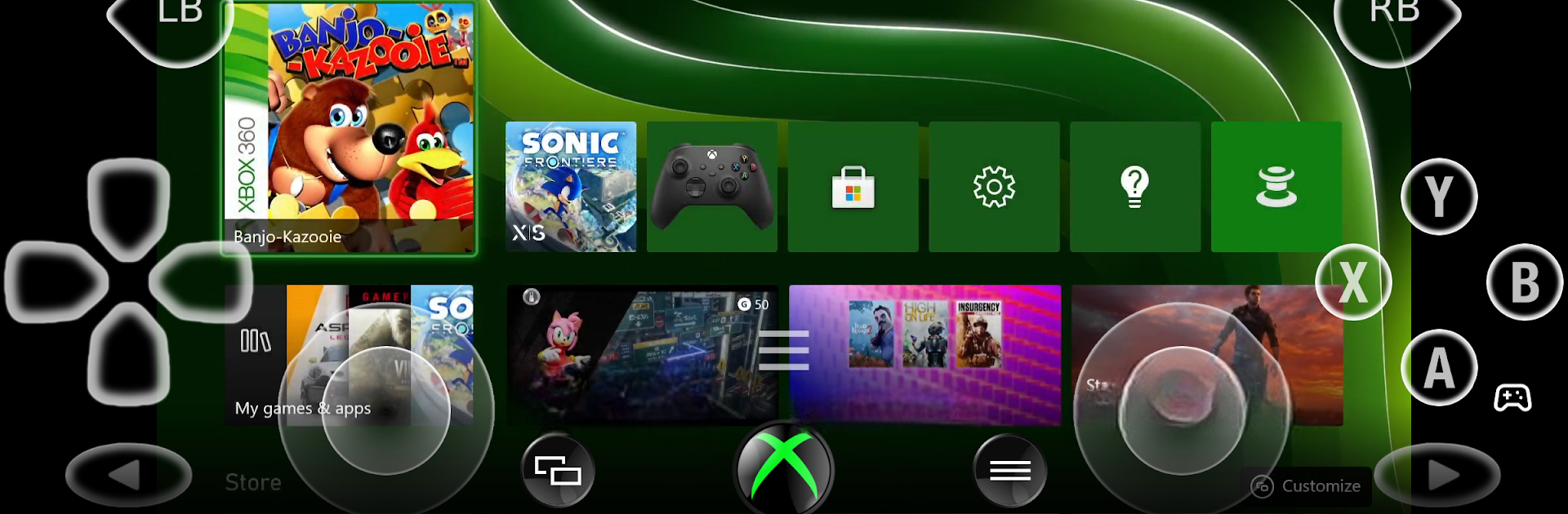Get freedom from your phone’s obvious limitations. Use XBXPlay: Remote Play, made by Stream Game Dev, a Tools app on your PC or Mac with BlueStacks, and level up your experience.
About the App
Ever wish you could jump into your Xbox games, even when you’re not right in front of your TV? XBXPlay: Remote Play from Stream Game Dev makes that possible, giving you an easy way to stream your Xbox Series X/S or Xbox One games straight to your Android device. Whether you’re lounging on the couch, waiting around somewhere, or just want to play from another room, you can enjoy a smooth gaming experience with surprisingly low input lag. It’s flexible, friendly, and designed for gamers who want all the fun without the hassle.
App Features
-
Full-HD Streaming
Forget about fuzzy visuals. XBXPlay: Remote Play streams your games in crisp 1080p, so you’ll see every detail, even on a small screen. -
Play Anywhere, Even Without a Controller
Don’t have your gamepad handy? That’s not a problem. The app gives you a touchscreen gamepad you can customize — adjust the layout to fit whatever game you’re playing. -
Support for Xbox 360 Games
Dust off those old favorites! If your console supports backwards compatibility, you can even launch and stream Xbox 360 games. -
Flexible Control Options
Plug in a USB OTG controller, connect over Bluetooth, or just use the virtual gamepad. XBXPlay: Remote Play adapts however you want to play. -
Manual Bitrate & Fullscreen Controls
Tweak the streaming settings for your connection and enjoy all your games in true fullscreen, minus the black bars that usually get in the way. -
Advanced Multitasking
Love multitasking? Take advantage of picture-in-picture and split-screen support if your Android device allows. Hop between apps without missing any action. -
Low Latency, Smooth Gameplay
The app’s been optimized to cut lag down to a minimum, so you get a responsive, frustration-free experience—even on mobile data. -
Gamepad Button Mapping
Set up custom controls for each game or remap buttons to suit your style. Extra flexibility can mean better scores—or at least more comfort. -
Works Just Like a Virtual Gamepad
Turn your device into a handheld controller for your Xbox, no extra hardware needed. -
Designed for BlueStacks Too
Prefer gaming on your PC with BlueStacks? XBXPlay: Remote Play runs smoothly, letting you enjoy remote play on your computer as well.
If you’re looking for a way to game on your own terms, XBXPlay: Remote Play is packed with thoughtful details that really set it apart.
BlueStacks gives you the much-needed freedom to experience your favorite apps on a bigger screen. Get it now.