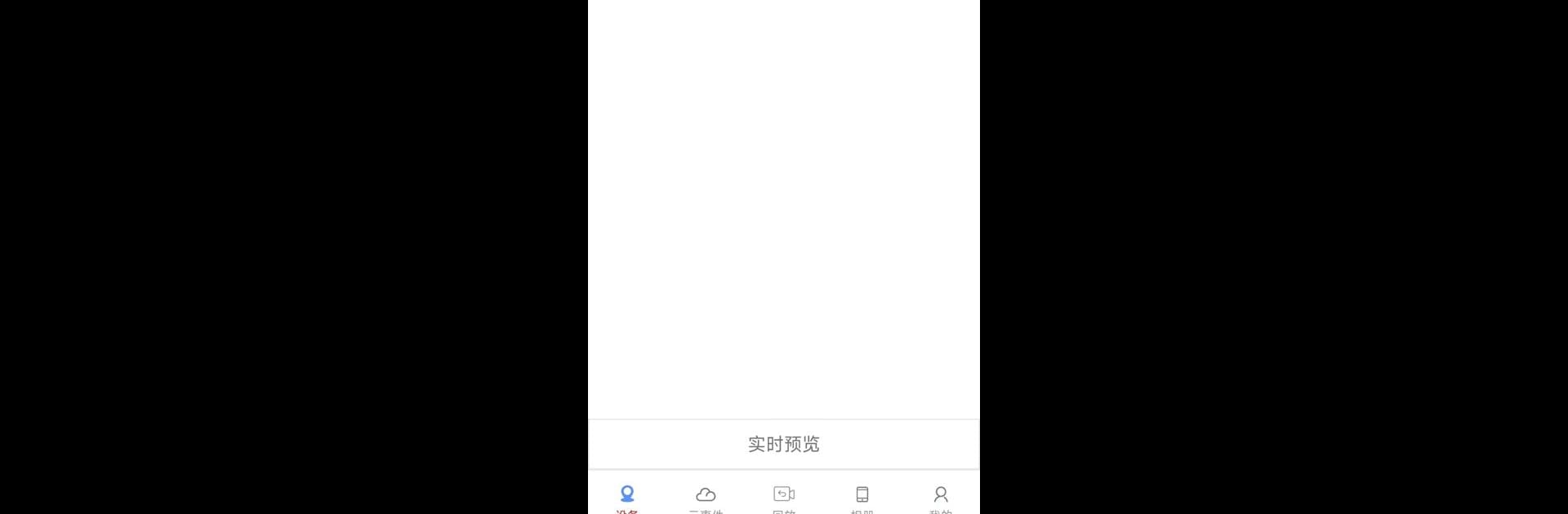Why limit yourself to your small screen on the phone? Run xmeye plus, an app by xmeyeplus, best experienced on your PC or Mac with BlueStacks, the world’s #1 Android emulator.
About the App
If you’re looking to keep an eye on things from anywhere, xmeye plus makes it simple. Built by xmeyeplus, this handy Tools app gives you straightforward control over your surveillance cameras—whether you’ve got an IPC, NVR, or DVR setup. You can expect smooth operation that doesn’t get in your way and a user-friendly design that doesn’t overwhelm you with tech-speak. Checking in on your home or office cameras is just a few taps away, and that’s really the heart of it.
App Features
-
Easy Remote Access
Jump straight into a live view of your cameras. No matter where you are, as long as you’ve got your phone or—if you’re using BlueStacks—even your computer handy, you can see what’s going on. -
Works with Multiple Devices
It doesn’t matter if you use IPC, NVR, or DVR—xmeye plus connects to all of them, so mixing and matching brands and models isn’t an issue. -
Smooth Video Playback
Want to revisit what happened last night? Go through recorded footage on your timeline, scroll at your own pace, and never miss a moment. -
Straightforward Controls
Adjust camera angles, zoom in, or switch between different views with a few simple taps. No confusing menus or hidden settings here. -
Real-Time Monitoring
Watch everything as it happens. The live streaming is reliable, so if there’s something important going on, you’ll catch it as it unfolds. -
Friendly Interface
Designed for regular folks, not just tech experts. The menus and navigation make sense, and it won’t take long to figure everything out.
Big screen. Bigger performance. Use BlueStacks on your PC or Mac to run your favorite apps.