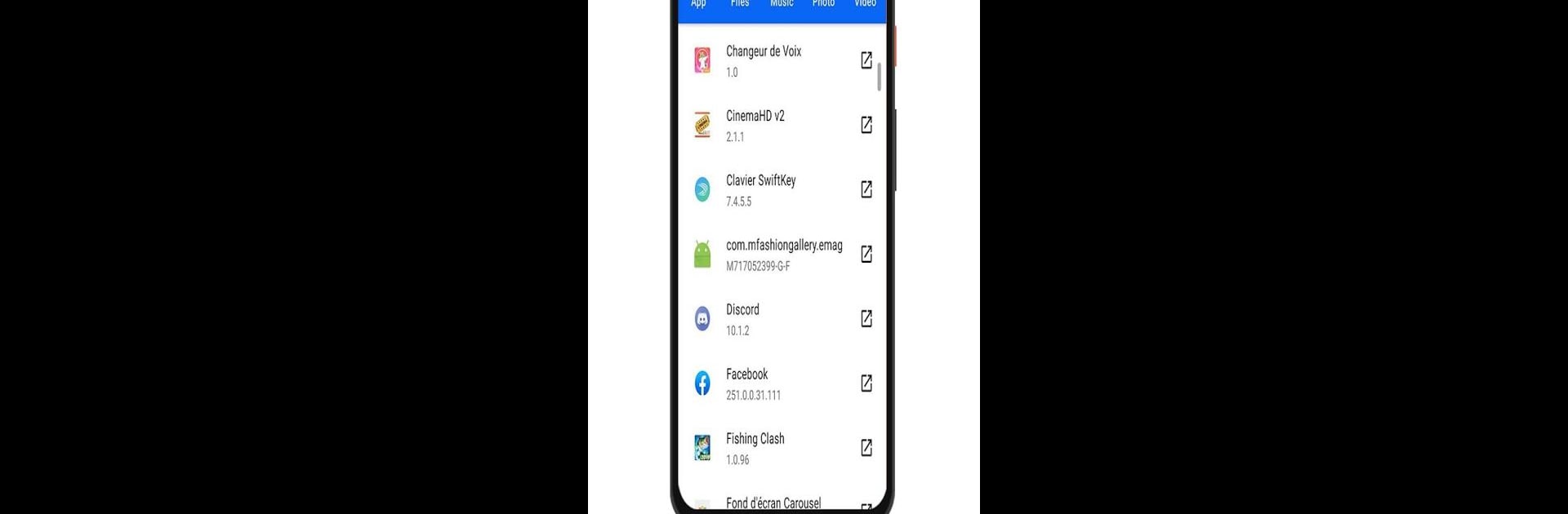Why limit yourself to your small screen on the phone? Run xShare- Transfer & Share files, an app by Jasmine Creations Studio, best experienced on your PC or Mac with BlueStacks, the world’s #1 Android emulator.
About the App
xShare- Transfer & Share files by Jasmine Creations Studio is your fast, hassle-free file sharing companion. You’re going to love how effortlessly it lets you send and receive files of any size or format—apps, photos, music, and more. Expect top-notch speed without the need for internet or data—just share and enjoy!
App Features
-
Lightning-Fast Transfers
Share at speeds up to 300 times faster than Bluetooth, peaking at 20 MBPS, ensuring no drop in quality. -
No Internet, No Problem
Whether you’re offline or without cables, transfer files seamlessly across Android devices. -
Wide File Compatibility
Got apps, videos, or documents? Send all file types, from tiny photos to humongous folders, with ease. -
Cross-Platform Convenience
Supports file transfers via your web browser, so you can share across devices effortlessly. -
Intuitive Design
Discover nearby users, enjoy uninterrupted sharing, and transfer large files in just one tap—even if your screen locks. -
Smart Device Switching
Move all your data to a new device in one smooth step, no strings attached.
With BlueStacks, an enhanced sharing experience awaits!
Big screen. Bigger performance. Use BlueStacks on your PC or Mac to run your favorite apps.