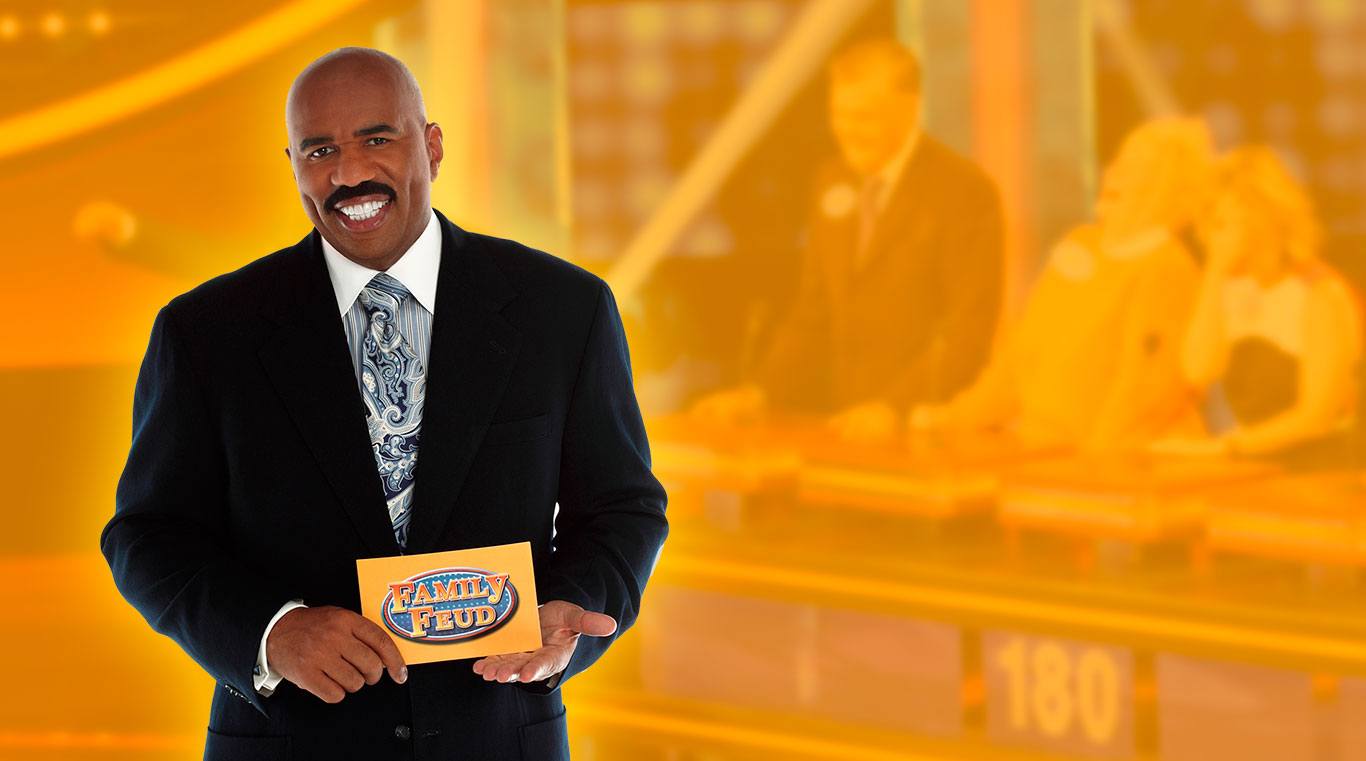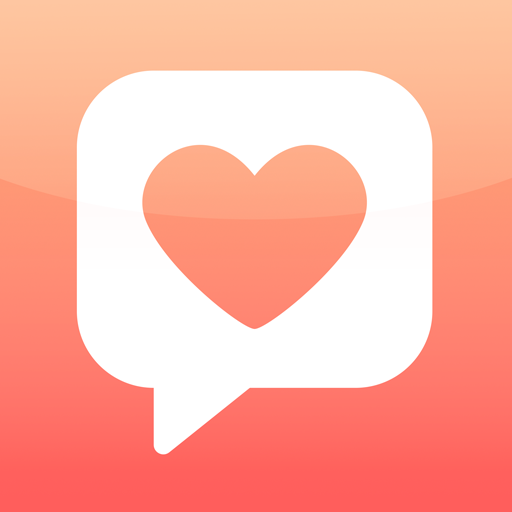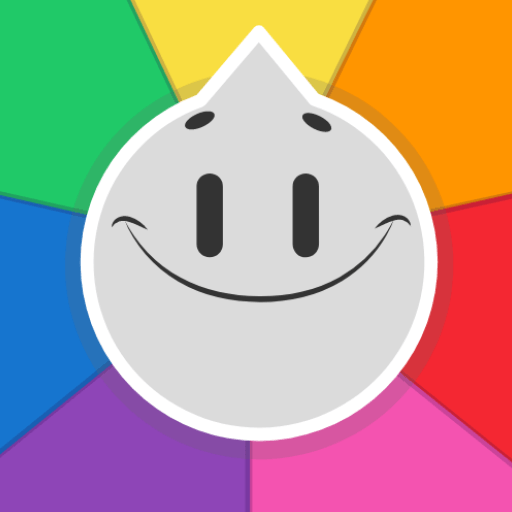Family Feud has been a part of the American pop culture landscape for decades now. Bring the fun and excitement of America’s favorite game show to your home computer or laptop when you download Family Feud 2 on PC or Mac. Not just another game show app, Family Feud 2 brings amazing new graphics and interesting new surveys to the table in this highly anticipated sequel. Test your knowledge of common thought against other players, friends and family with the newly added Tournament Mode. New additions to Family Feud 2 include new boosters to help you raise that score, a larger Family Feud community, and all-new surveys. Join the rest of the game lovers and fight for your position among the top Feuders in this stunning sequel.
Play on PC with BlueStacks or from our cloud
- Overview
- Game Features
- How to Play
Page Modified On: December 01, 2020
Play Family Feud on PC or Mac
Game Features
Game controls
- Tap Spots
- Other Moves
Enhancements
- Macros
- Multi Instance
- Multi Instance Sync
- Script
- Game controls
- Enhancements

Macros

Multi Instance

Multi Instance Sync

Script
How to Download and Play Family Feud on PC or Mac
Download and install BlueStacks on your PC or Mac
Complete Google sign-in to access the Play Store, or do it later
Look for Family Feud in the search bar at the top right corner
Click to install Family Feud from the search results
Complete Google sign-in (if you skipped step 2) to install Family Feud
Click the Family Feud icon on the home screen to start playing

One of the best aspects of playing mobile games on your computer or laptop is the ability to multi-task. Smartphones only allows use to use one app at a time, but with the new BlueStacks 4, you can play multiple Android apps right on your computer at the same time. Simply follow along with the video above for more information on BlueStacks, or click the link on this page to begin your automatic installation right now.
Family Feud has been a part of the American cultural landscape for decades, and now it is grabbing an ever deeper hold with the mobile gaming community. While the original Feud app was popular, Family Feud 2 is already far more popular with gamers than the original ever was. This is due to improvements to the aspects that players loved the first time around like better predictive text and graphics, and the addition of brand-new features like the exciting Tournament Mode. No matter if this is your first digital feud experience or if you are a Feud veteran, Family Feud 2 has something for everyone to love.
Minimum System Requirements
With BlueStacks 5, you can get started on a PC that fulfills the following requirements.
Operating System
Microsoft Windows 7 or above, macOS 11 (Big Sur) or above
Processor
Intel, AMD or Apple Silicon Processor
RAM
at least 4GB
HDD
10GB Free Disk Space
* You must be an Administrator on your PC. Up to date graphics drivers from Microsoft or the chipset vendor.
Family Feud - FAQs
- How to play Family Feud on Windows PC & Mac?
Play Family Feud on your PC or Mac by following these simple steps.
- Click on 'Play Family Feud on PC’ to download BlueStacks
- Install it and log-in to Google Play Store
- Launch and play the game.
- Why is BlueStacks the fastest and safest platform to play games on PC?
BlueStacks respects your privacy and is always safe and secure to use. It does not carry any malware, spyware, or any sort of additional software that could harm your PC.
It is engineered to optimize speed and performance for a seamless gaming experience.
- What are Family Feud PC requirements?
Minimum requirement to run Family Feud on your PC
- OS: Microsoft Windows 7 or above MacOS 11 (Big Sur) or above
- Processor: Intel, AMD or Apple Silicon Processor
- RAM: Your PC must have at least 4GB of RAM. (Note that having 4GB or more disk space is not a substitute for RAM)
- HDD: 10GB Free Disk Space.
- You must be an Administrator on your PC.