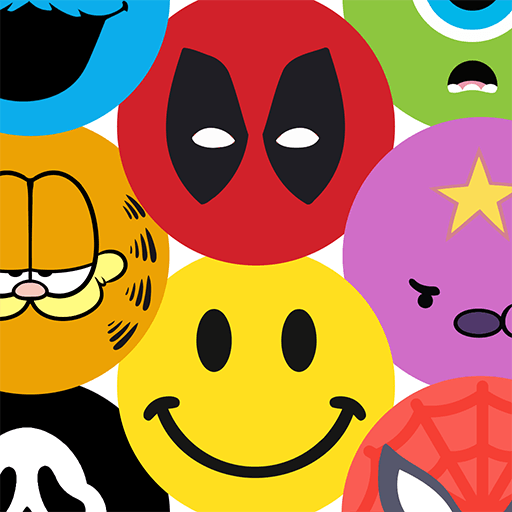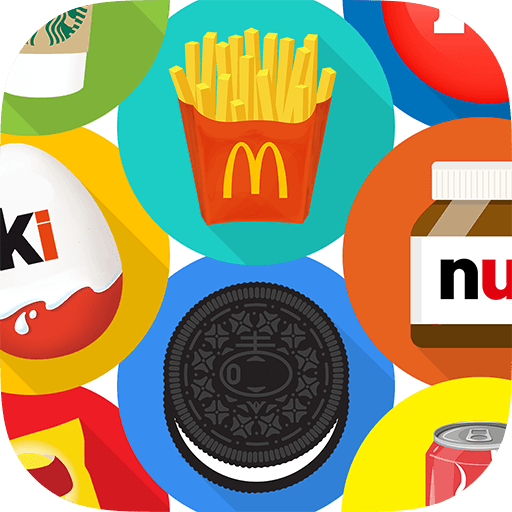Guess in 10 is a Trivia game developed by Grasper Global (Skillmatics). BlueStacks app player is the best platform to play this Android game on your PC or Mac for an immersive gaming experience.
Guess in 10 is the perfect game that lets you have fun and learn new things at the same time! With over 10 different themes, you can explore Animals, Dinosaurs, Countries, and more, all in one app! Get ready to become an expert in these subjects!
Guess in 10 has over 20,000 great reviews on Amazon, and now it’s available as an app! You can play anytime, anywhere and even access new decks at lower prices. Kids from all around the world can’t get enough of this game!
The game is super simple to play! All you need to do is divide yourselves into teams, ask up to 10 questions, and try to guess your opponent’s Game Card. But don’t be fooled by its simplicity – to win, you’ll need to use your strategy and intelligence! You can make use of exciting features such as Clue Cards and Bonus Questions to plan your way to winning 7 cards.
With over 500+ unique cards spread across 10 game sets, you will never get bored! You will learn new facts, figures, and gorgeous artworks while expanding your general knowledge. Guess in 10 is the perfect way for children to build skills, and even for adults to test their memory and intelligence.
Download Guess in 10 on PC with BlueStacks and start guessing and get smarter.