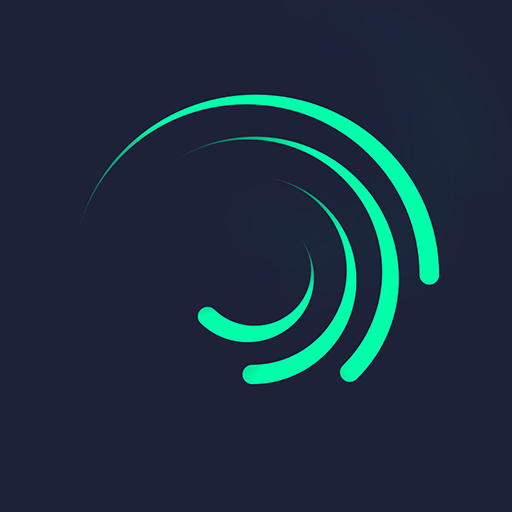Let BlueStacks turn your PC, Mac, or laptop into the perfect home for AirMirror: TV Cast via AirPlay, a fun Video Players & Editors app from BoostVision.
About the App
AirMirror: TV Cast via AirPlay by BoostVision transforms your Android TV into a seamless streaming receiver. Effortlessly mirror your iPhone, iPad, or Mac screens onto your Android TV over WiFi. Whether displaying presentations, sharing game time, or streaming workout videos, this app bridges your Apple and Android devices without the need for extra converters.
App Features
Universal Streaming:
– Stream audio, video, and photos directly from AirPlay-enabled devices like iOS and iTunes.
Seamless Screen Casting:
– Mirror videos and music from streaming media, wherever DRM allows unrestricted access.
Effortless Web Video Mirroring:
– Cast web videos via AirPlay with smooth and ultra-fast performance.
Intuitive Controls:
– Manage play, pause, and stop directly from your AirPlay-enabled device.
Adaptive Viewing Options:
– Quickly switch between landscape and portrait mode to suit your content.
Easy Setup:
– Connect effortlessly for stable mirroring and screen casting with straightforward steps.
Keep in mind, for the best experience, ensure both your Apple device and Android TV are on the same WiFi network. BlueStacks users will find this app enhances their Android TV streaming.
Big screen. Bigger performance. Use BlueStacks on your PC or Mac to run your favorite apps.