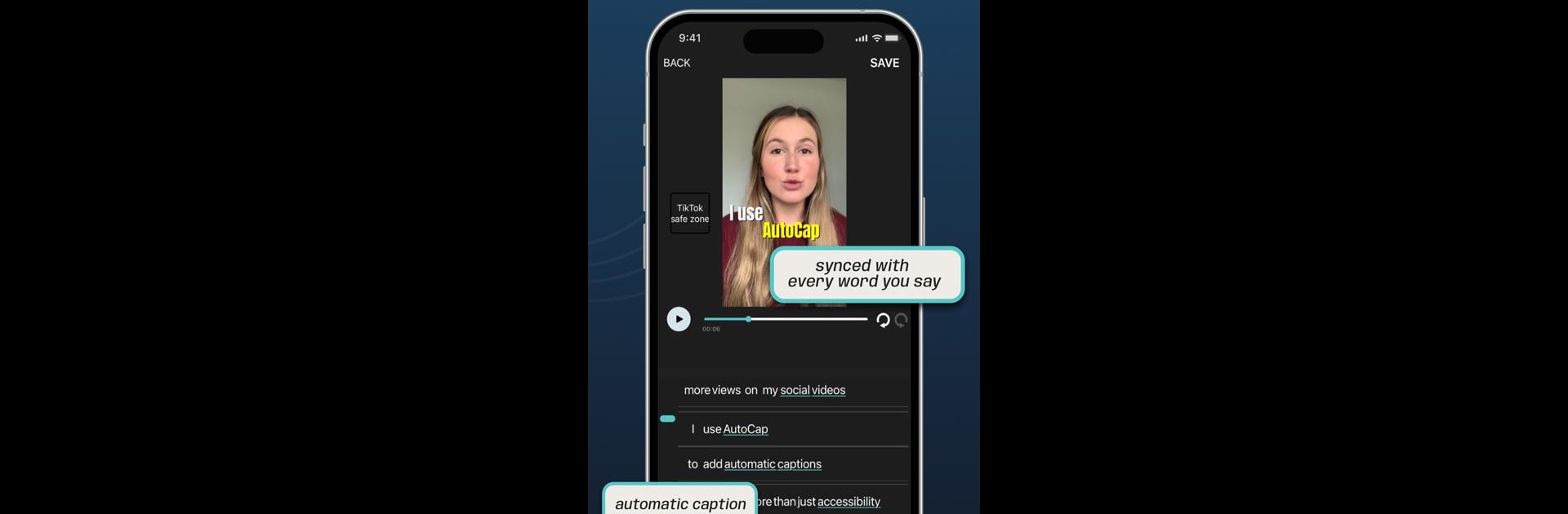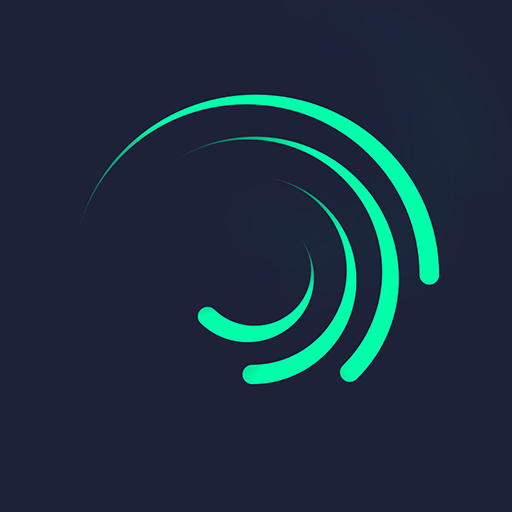Upgrade your experience. Try AutoCap Captions Teleprompter, the fantastic Video Players & Editors app from Pandai holdings limited, from the comfort of your laptop, PC, or Mac, only on BlueStacks.
About the App
AutoCap Captions Teleprompter by Pandai holdings limited is a creative video tool that automatically adds animated captions to your videos using advanced voice recognition technology. Ideal for social media platforms, AutoCap transcribes up to 5 minutes of video audio for free (10 minutes with subscription), letting you add stylish text and subtitles effortlessly. Dive into easy editing—select styles, colors, and animations, then save and share your creations in MP4 format.
App Features
Text Animation Styles
– Choose from 7 stunning text animation styles to bring captions to life.
Automatic Voice Recognition
– Instantly transcribe audio into text with smart voice recognition.
Customizable Editing
– Edit transcriptions, change text style, and emphasize specific words with different colors.
Sharing Made Easy
– Save and share your videos on platforms like YouTube, Instagram, and Snapchat.
Subscriber-Exclusive Features
– Translate captions into different languages.
– Download SRT files for external use.
– Transcribe up to 10 minutes of audio per video.
Try AutoCap, enhanced on BlueStacks for a seamless experience!
Switch to BlueStacks and make the most of your apps on your PC or Mac.