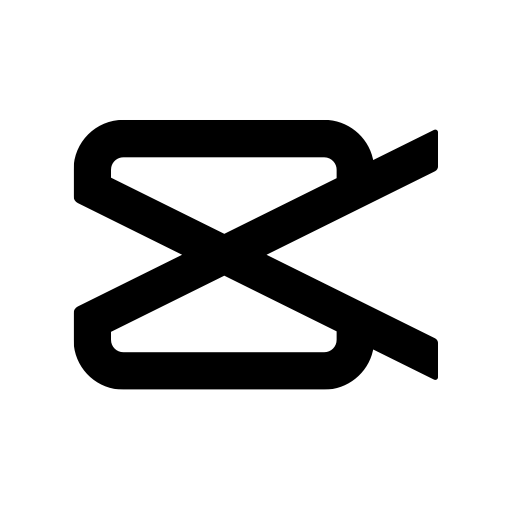Upgrade your experience. Try Cast to TV – Screen Mirroring, the fantastic Video Players & Editors app from Video Player & Cast to TV, from the comfort of your laptop, PC, or Mac, only on BlueStacks.
About the App
Cast to TV – Screen Mirroring by Video Player & Cast to TV lets you effortlessly cast your mobile screen to your smart TV. You can quickly throw your favorite videos, photos, or tunes onto the big screen. Supporting all popular streaming gadgets, it delivers a high-quality, real-time streaming experience.
App Features
📺 Cast to TV
Select and watch your favorite content in full HD, whether it’s your go-to TV show or a memorable photo slideshow with friends.
✨ Screen Mirroring
Mirror your entire phone screen in real-time, making games, photos, and videos larger than life.
🏆 Easy to Control
Pause, fast forward, adjust volume or switch channels with ease. Input text quickly using your device’s keyboard to search for movie titles.
🏅️ Web Browser
Use the built-in browser to cast web videos. Keep your viewing seamless with bookmarks, playback history, and ad blockers to stop those pesky pop-ups.
Bluestacks users can enjoy this dynamic app in a seamless way.
Ready to experience Cast to TV – Screen Mirroring on a bigger screen, in all its glory? Download BlueStacks now.