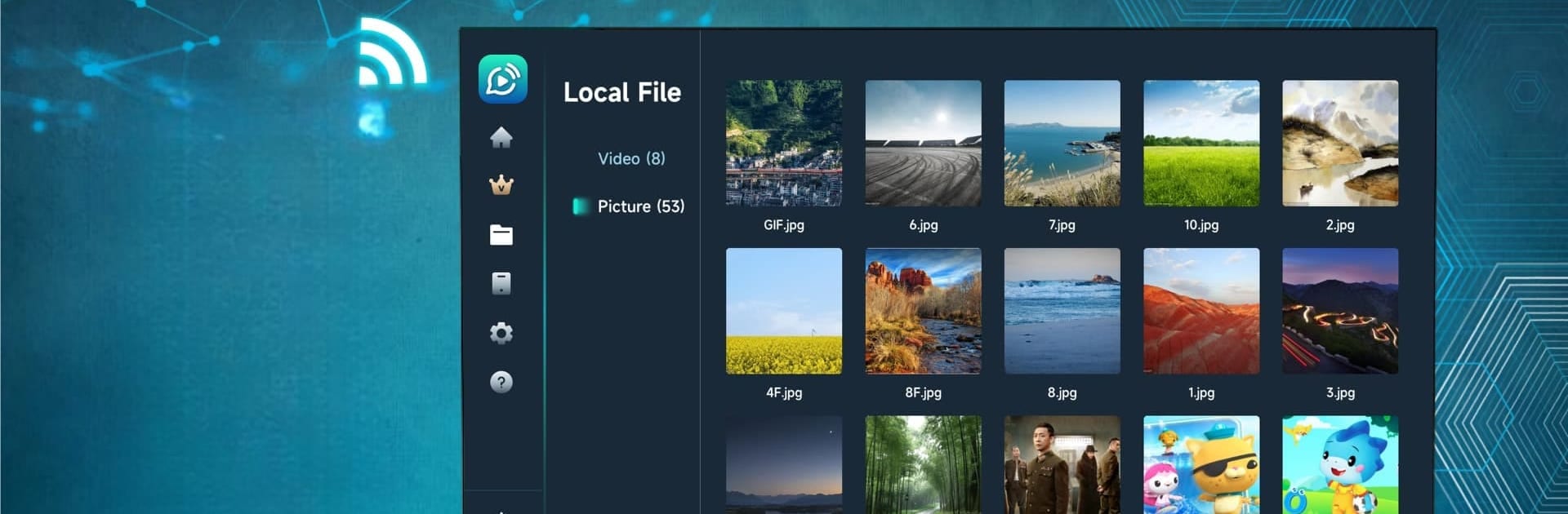Why limit yourself to your small screen on the phone? Run Mirrcast TV Receiver – Cast, an app by Joyetv, best experienced on your PC or Mac with BlueStacks, the world’s #1 Android emulator.
About the App
Meet Mirrcast TV Receiver – Cast by Joyetv, your go-to app for all things screen mirroring! Perfect for your Android needs, it streams your smartphone screen to your TV like a champ. Enjoy your favorite movies, games, and family moments on the big screen, all with a simple tap.
App Features
Broad Device Support
– Works with operating systems like iOS 8-14, IMAC iOS 10.5-13, and Android 6-11.
– Compatible with top TV brands including LG, Samsung, Sony, and more.
Wide Media Compatibility
– Supports formats like MP4, AVI, WMV, and IPTV (M3U8).
– Streams live sports, movies, and TV shows from web browsers.
Ease of Use
– Cast songs directly from iTunes or videos from YouTube effortlessly.
– Enabling one-click casting makes all content easily accessible.
High-Definition Delight
– Experience 8k UHD decoding for stunning picture clarity.
– Enjoy seamless video playback and high-def live broadcasts.
Try Mirrcast TV Receiver – Cast with BlueStacks for a seamless casting experience!
Switch to BlueStacks and make the most of your apps on your PC or Mac.